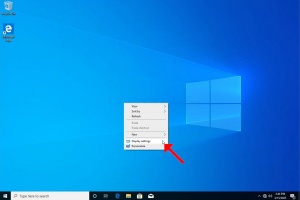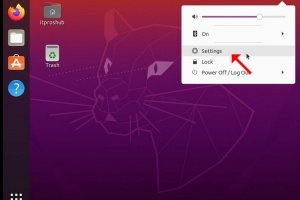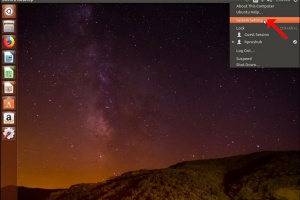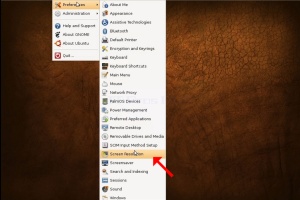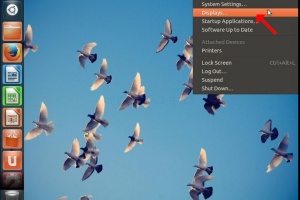How to Articles
- Základní údaje
- Napsal Administrator
- Kategorie: How to Articles
- Zobrazení: 268
1. Right click an empty space on the background until a menu appears
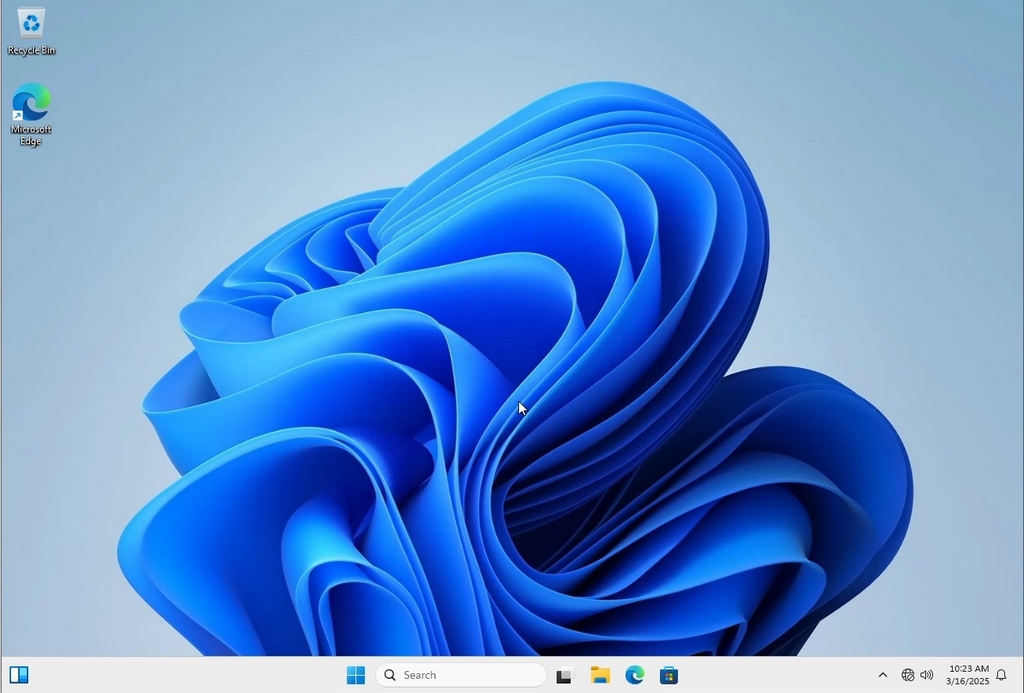
2. In the new menu look for the Display Settings option and click it and wait for the Settings window to appear
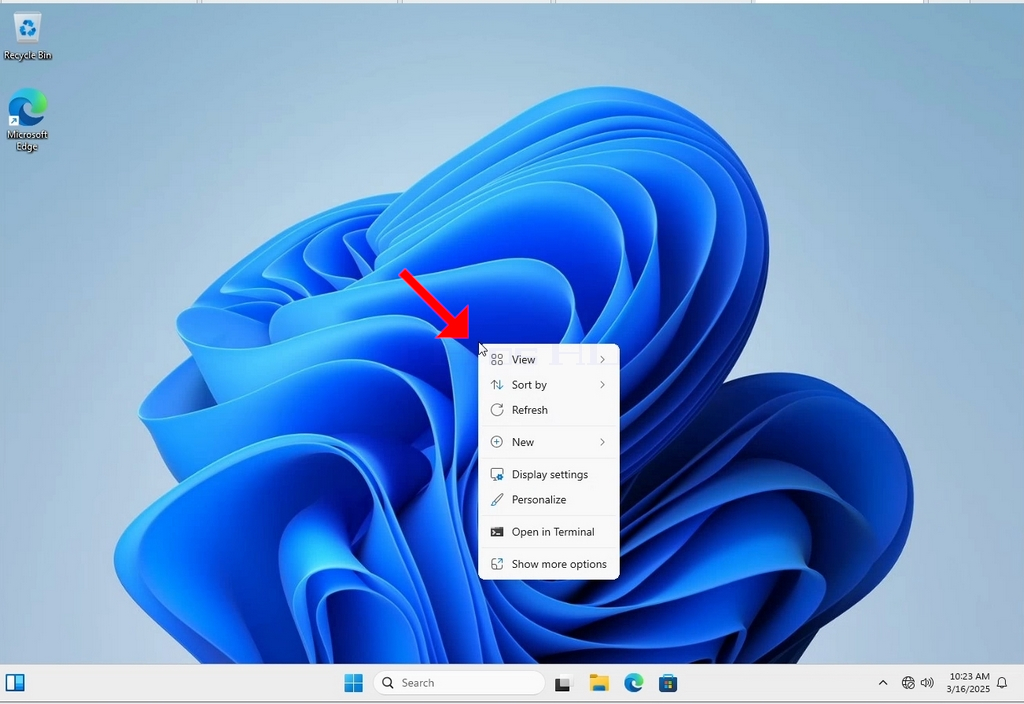
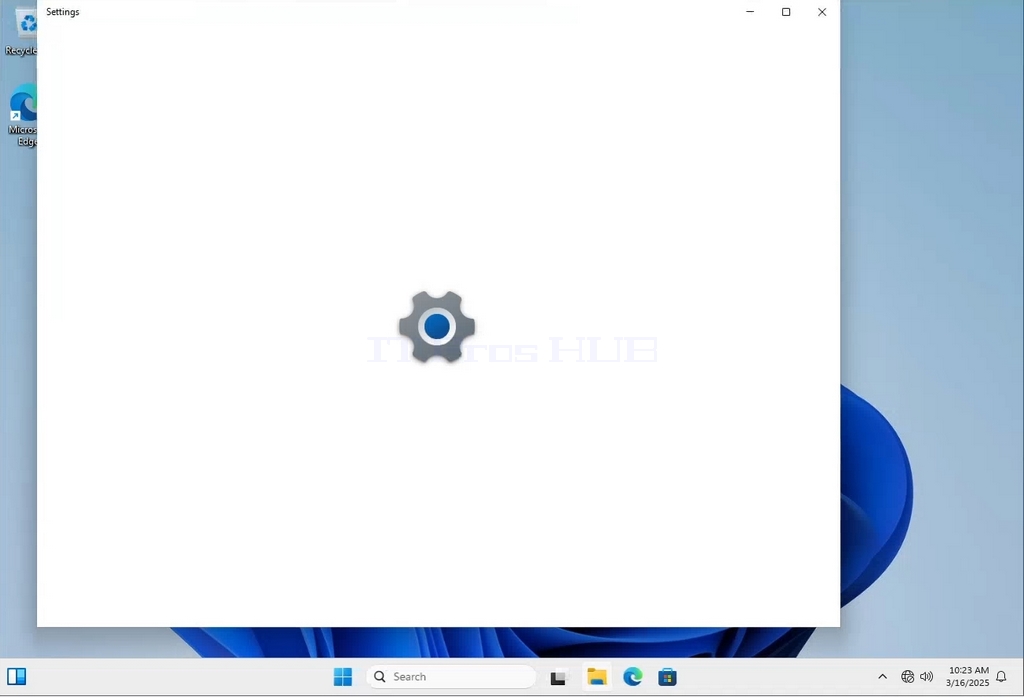
3. In the Settings window, under the System > Display options, look for the Display Resolution option
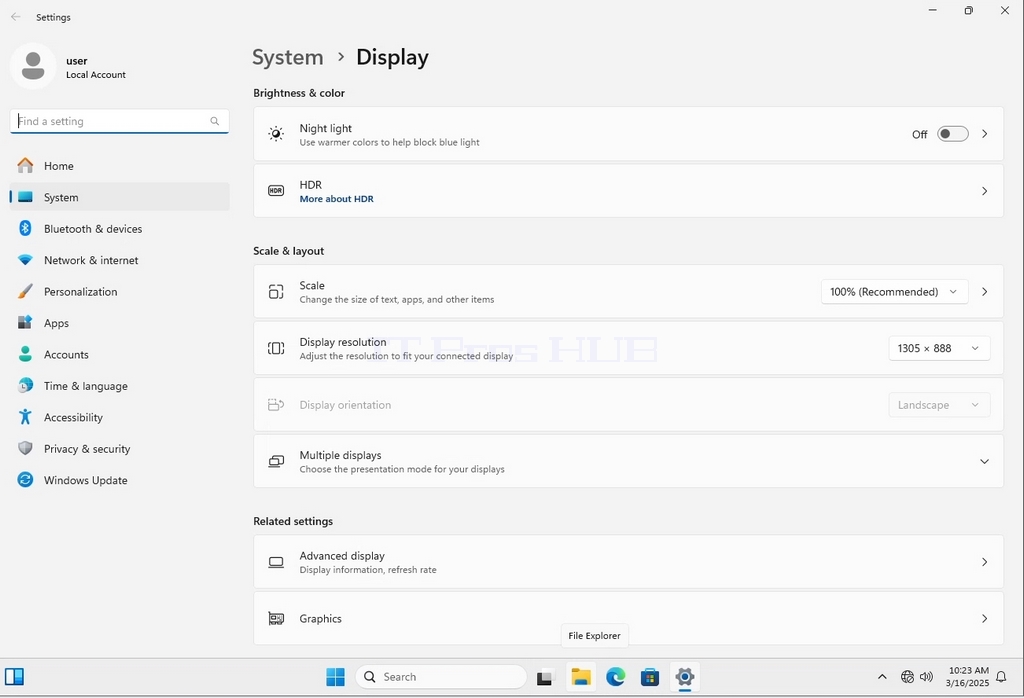
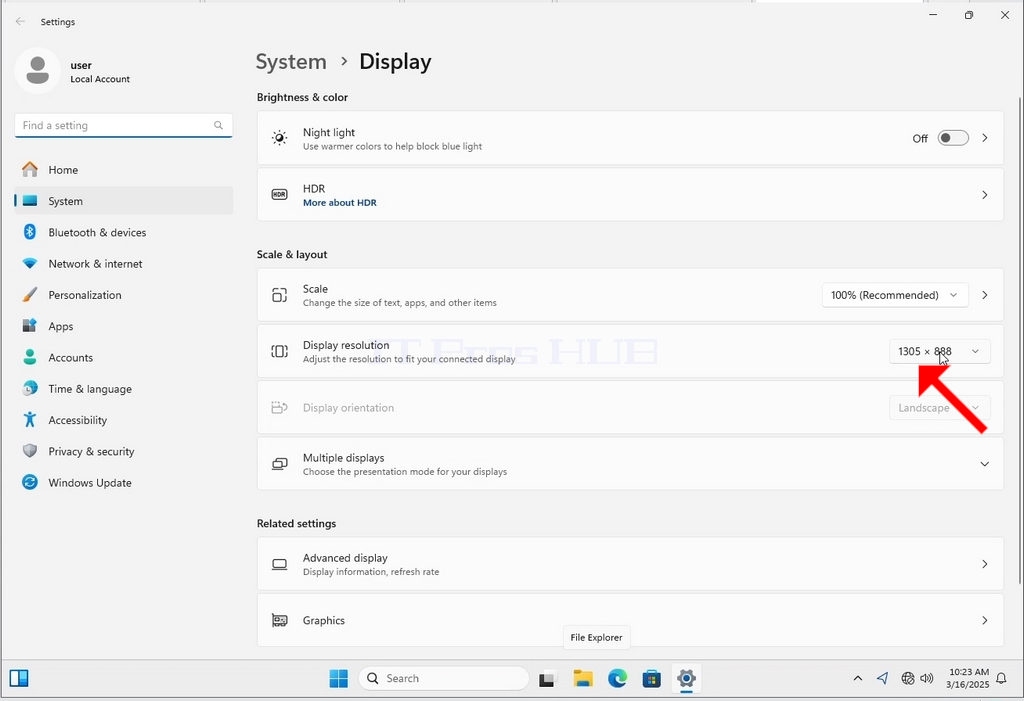
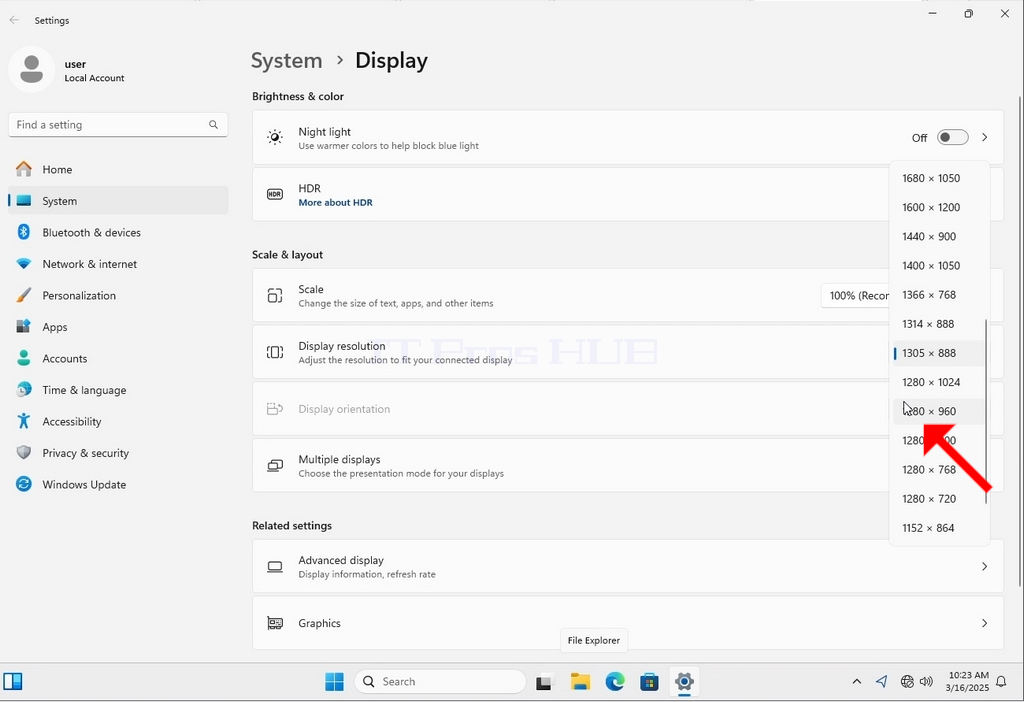
4. In the same row of the Display Resolution, click the current resolution setting drop down menu to expand that menu.
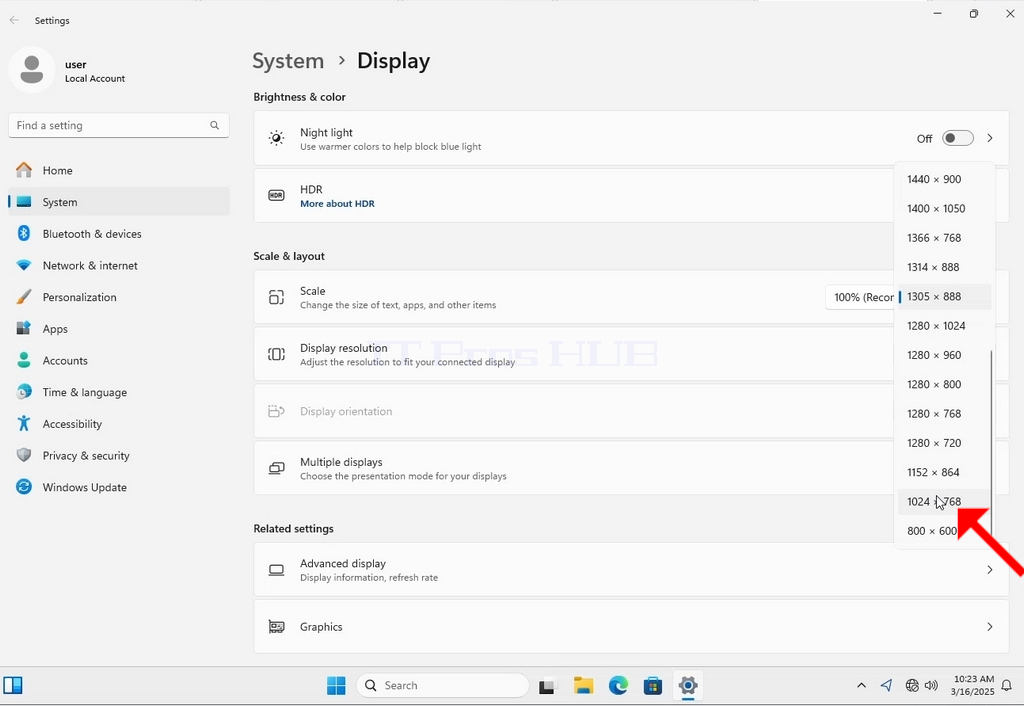
6. After choosing the new resolution setting, Windows will ask you whether you like to Keep Changes or to Revert them. If an option is not chosen with in an allocated amount of seconds, Windows will revert back to the previously configured resolution. This is done in case the monitor doesn't support the selected resolution and the user is unable to either see or see currently the video output in order to manually revert the newly selected resolution.
If the newly chosen resolution is compatible with the monitor, choose Keep Changes, and click it.
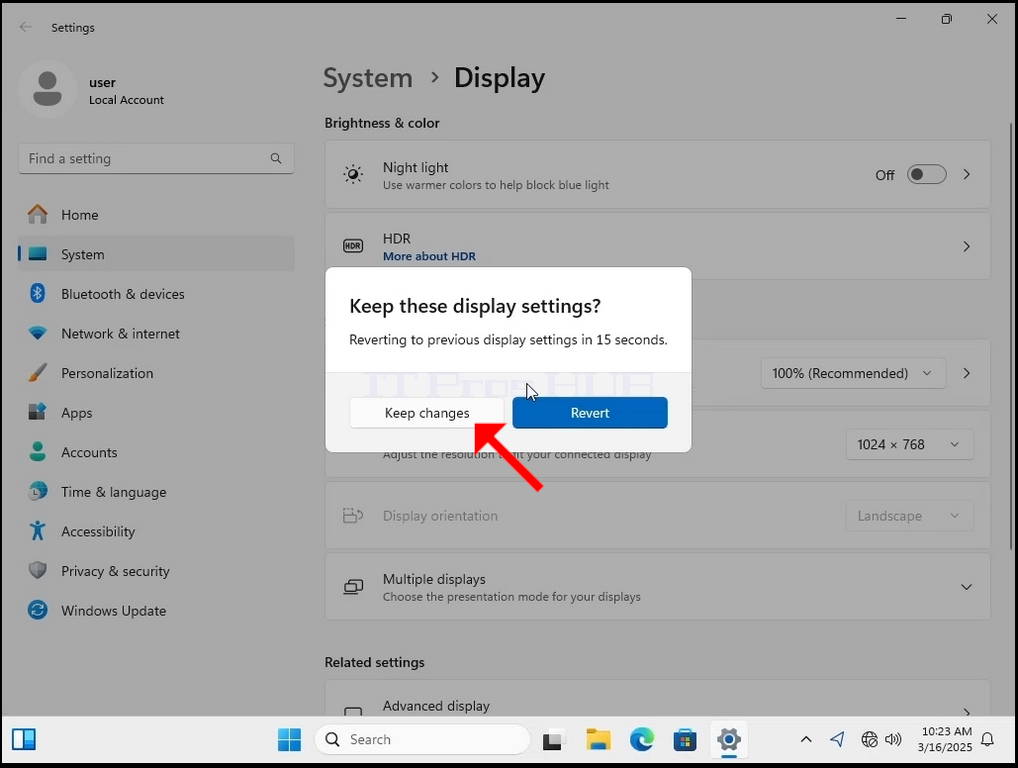
- Základní údaje
- Napsal Administrator
- Kategorie: How to Articles
- Zobrazení: 720
1. Klikněte pravým tlačítkem myši na prázdné místo na pozadí, dokud se nezobrazí nabídka.


2. V nové nabídce vyhledejte možnost Nastavení zobrazení, klikněte na ni a počkejte, až se zobrazí okno Nastavení.


3. V okně Nastavení vyhledejte v části Systém > Možnosti zobrazení možnost Rozlišení zobrazení.

4. Ve stejném řádku Rozlišení displeje klikněte na rozbalovací nabídku Aktuální nastavení rozlišení, čímž tuto nabídku rozbalíte.

5. Z různých možností rozlišení vyberte tu, která nejlépe vyhovuje vašim potřebám, a to tak, že na ni kliknete levým tlačítkem myši ( V tomto příkladu je zvoleno rozlišení 1024x768).

6. Po výběru nového nastavení rozlišení se vás systém Windows zeptá, zda chcete změny zachovat, nebo je vrátit. Pokud nebude možnost vybrána s ve vyhrazeném čase, systém Windows se vrátí k dříve nastavenému rozlišení. To se provádí v případě, že monitor nepodporuje zvolené rozlišení a uživatel není schopen ani vidět, ani aktuálně sledovat obrazový výstup, aby mohl ručně vrátit nově zvolené rozlišení.
Pokud je nově zvolené rozlišení s monitorem kompatibilní, vyberte možnost Zachovat změny a klepněte na ni.

- Základní údaje
- Napsal Administrator
- Kategorie: How to Articles
- Zobrazení: 267
1. Right click an empty space on the background until a menu appears
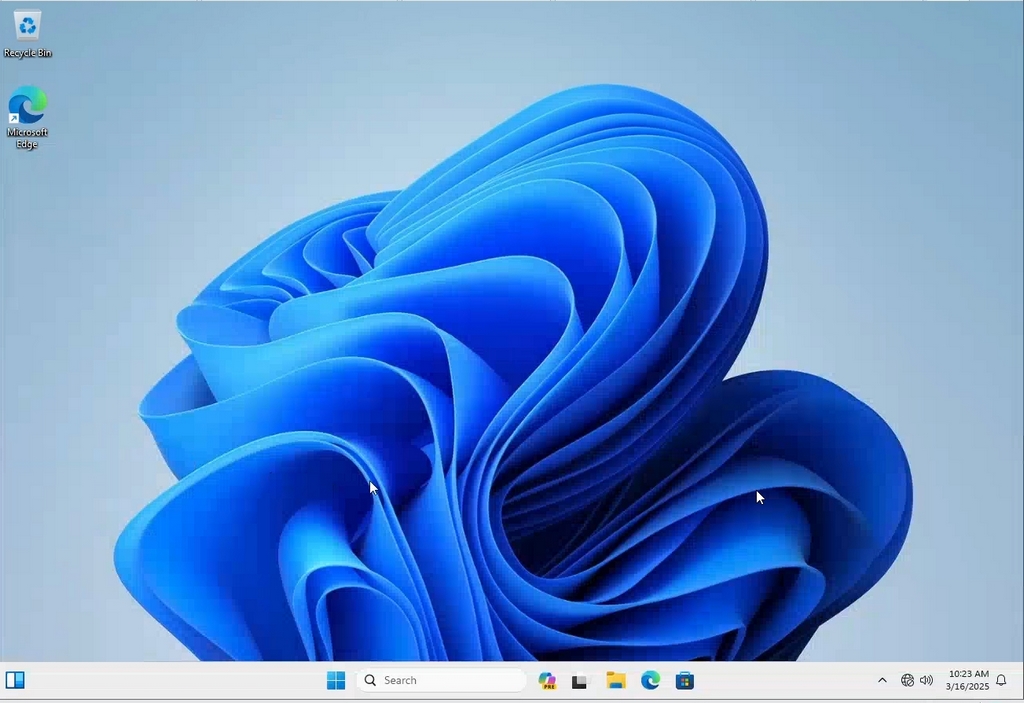
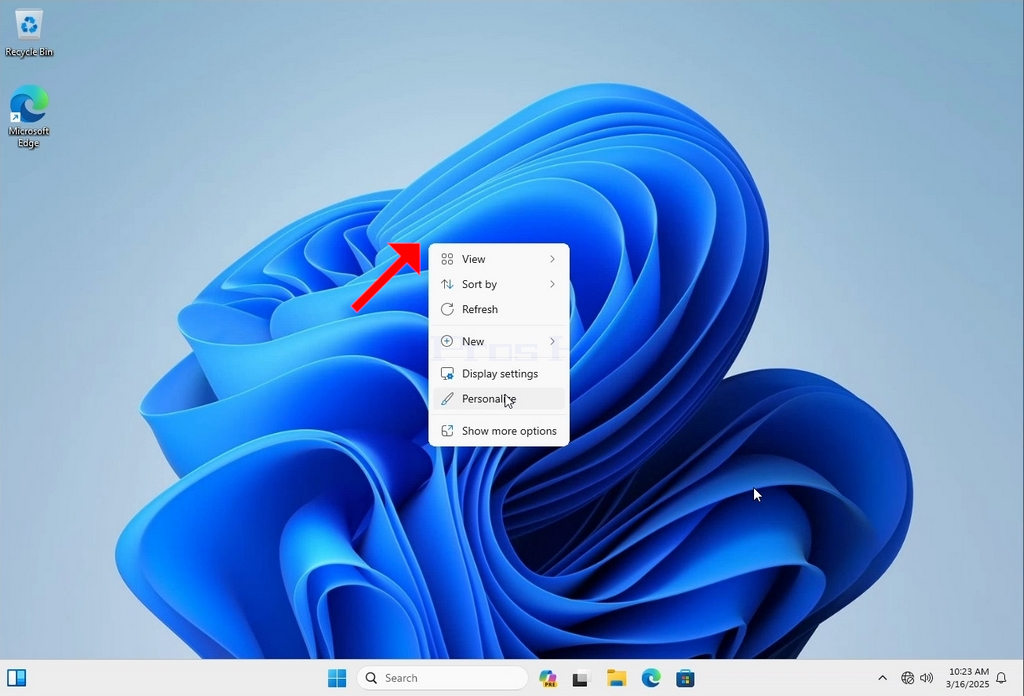
2. In the new menu look for the Display Settings option and click it and wait for the Settings window to appear
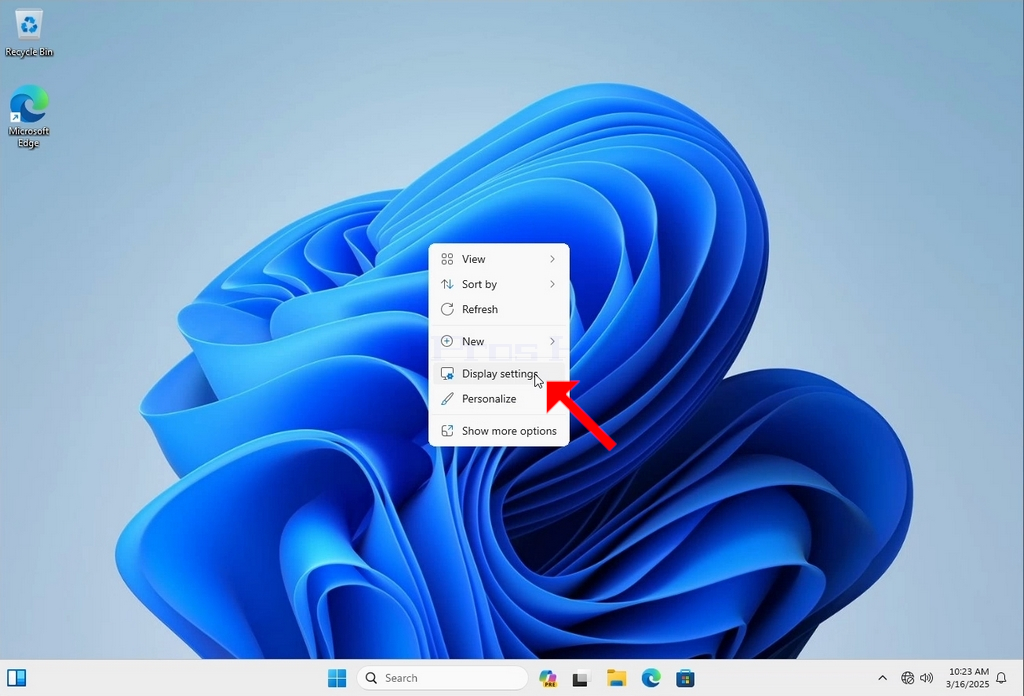
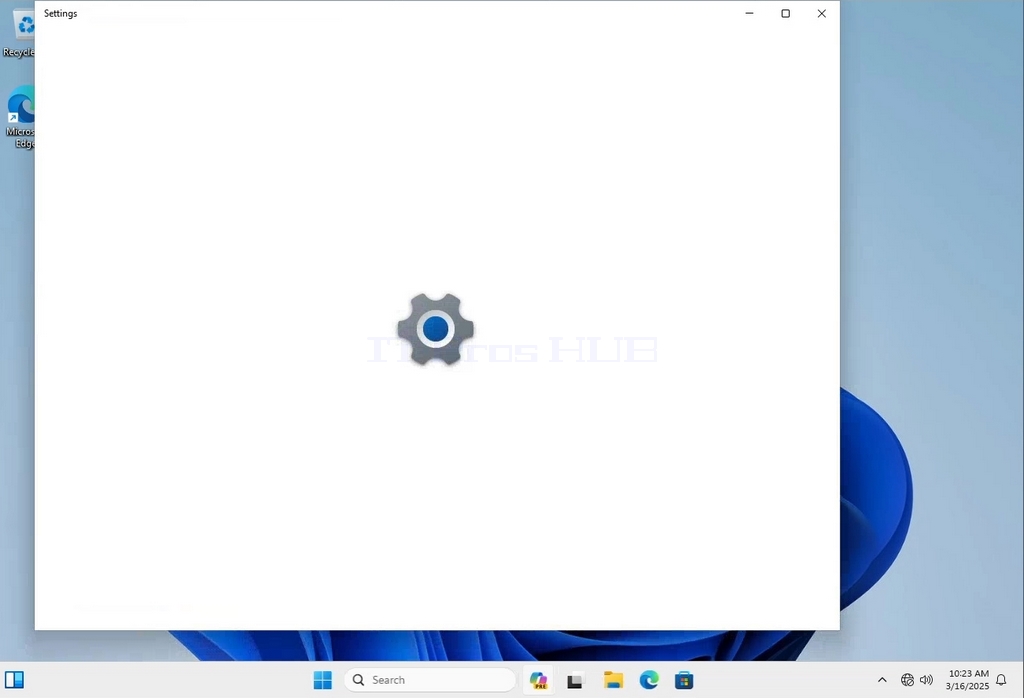

3. In the Settings window, under the System > Display options, look for the Display Resolution option
4. In the same row of the Display Resolution, click the current resolution setting drop down menu to expand that menu.
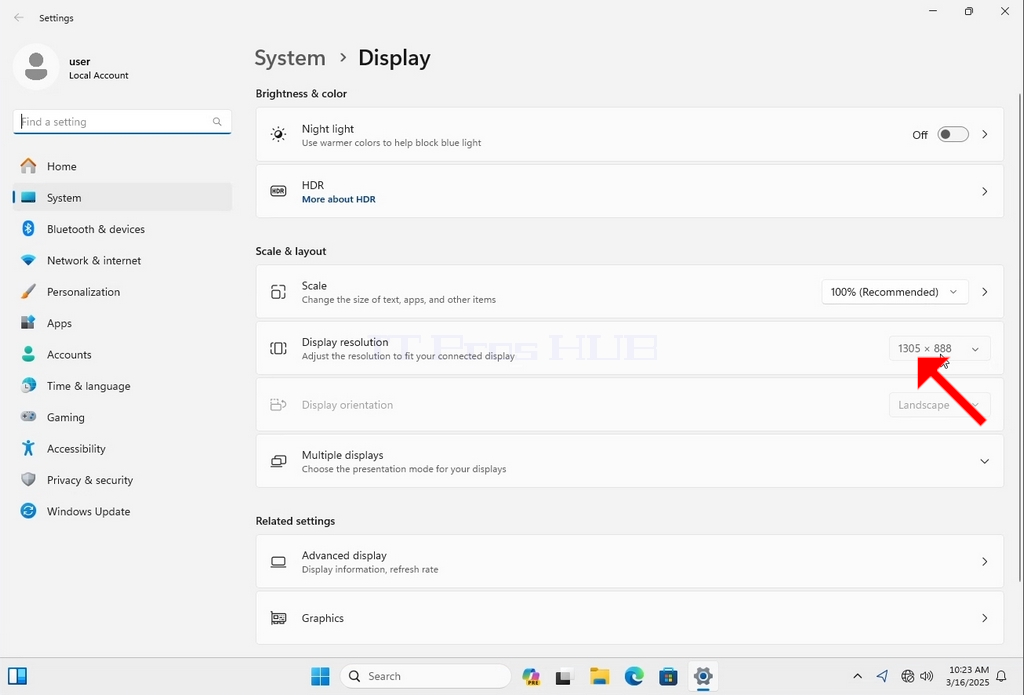
5. From the various resolution options, choose the one best suits your needs by left clicking on it ( In this example the chosen one is 1024x768)
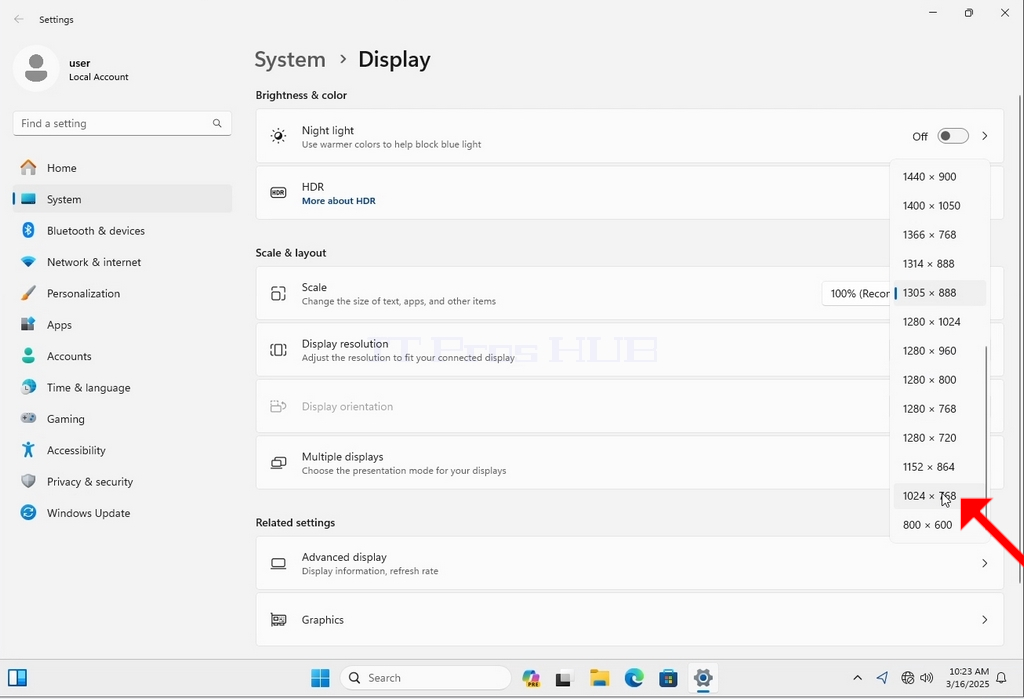
6. After choosing the new resolution setting, Windows will ask you whether you like to Keep Changes or to Revert them. If an option is not chosen with in an allocated amount of seconds, Windows will revert back to the previously configured resolution. This is done in case the monitor doesn't support the selected resolution and the user is unable to either see or see currently the video output in order to manually revert the newly selected resolution.
If the newly chosen resolution is compatible with the monitor, choose Keep Changes, and click it.
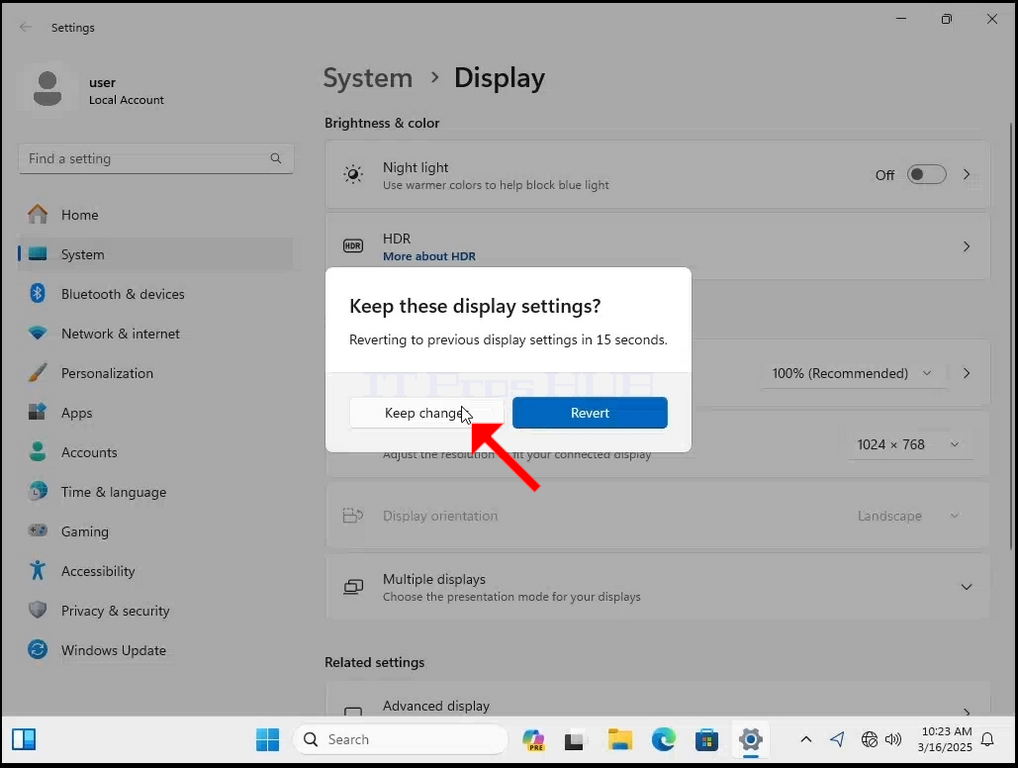
- Základní údaje
- Napsal Administrator
- Kategorie: How to Articles
- Zobrazení: 271
1. Right click an empty space on the background until a menu appears
2. In the new menu look for the Display Settings option and click it and wait for the Settings window to appear
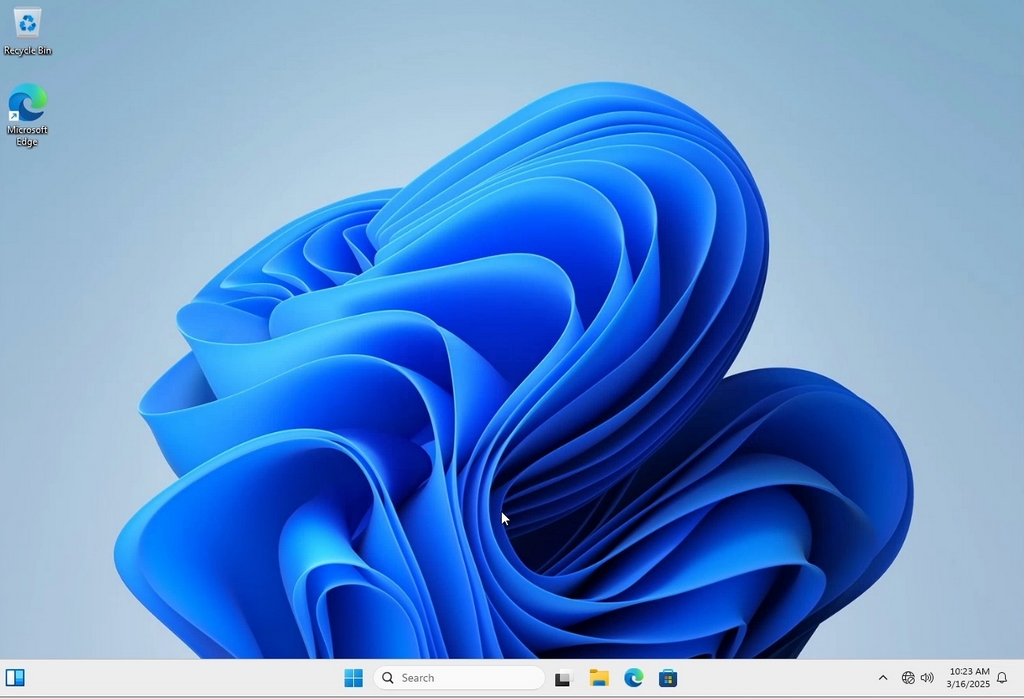
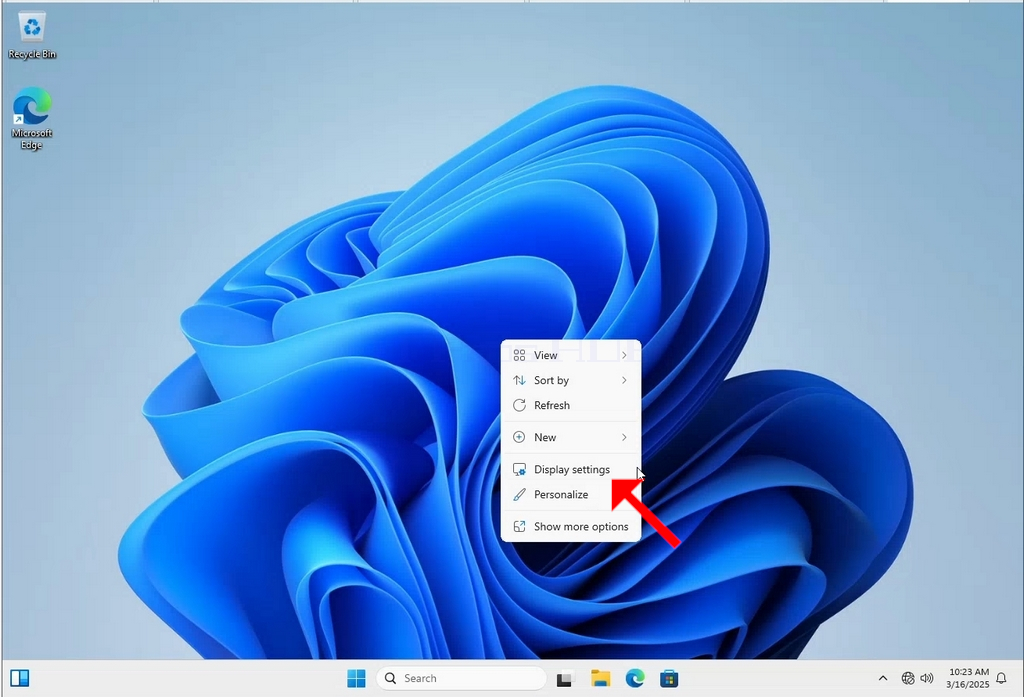
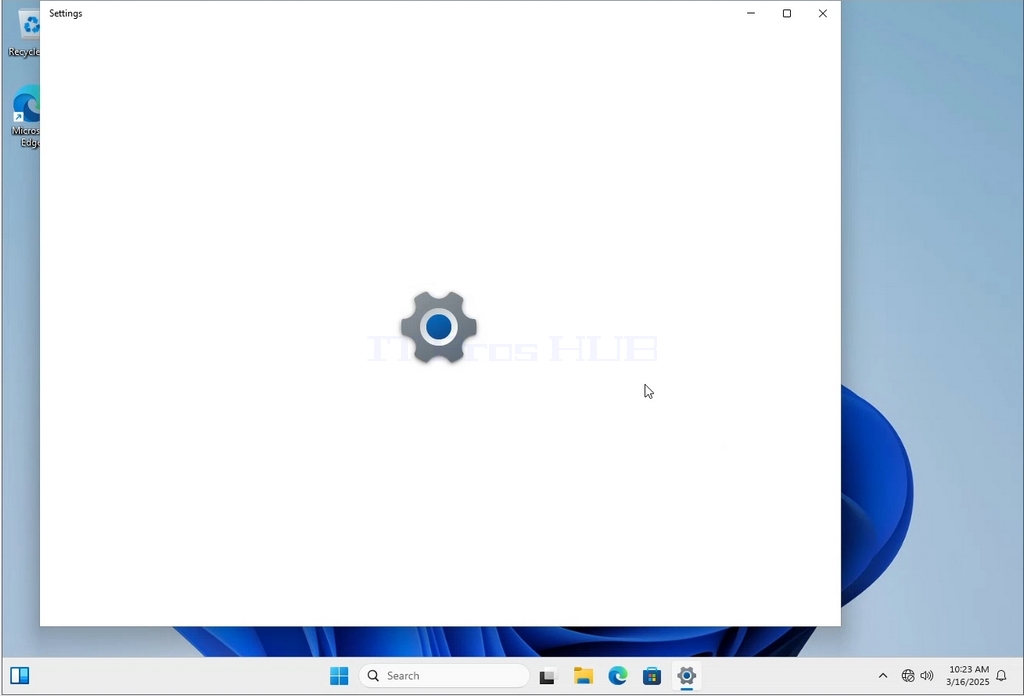
3. In the Settings window, under the System > Display options, look for the Display Resolution option
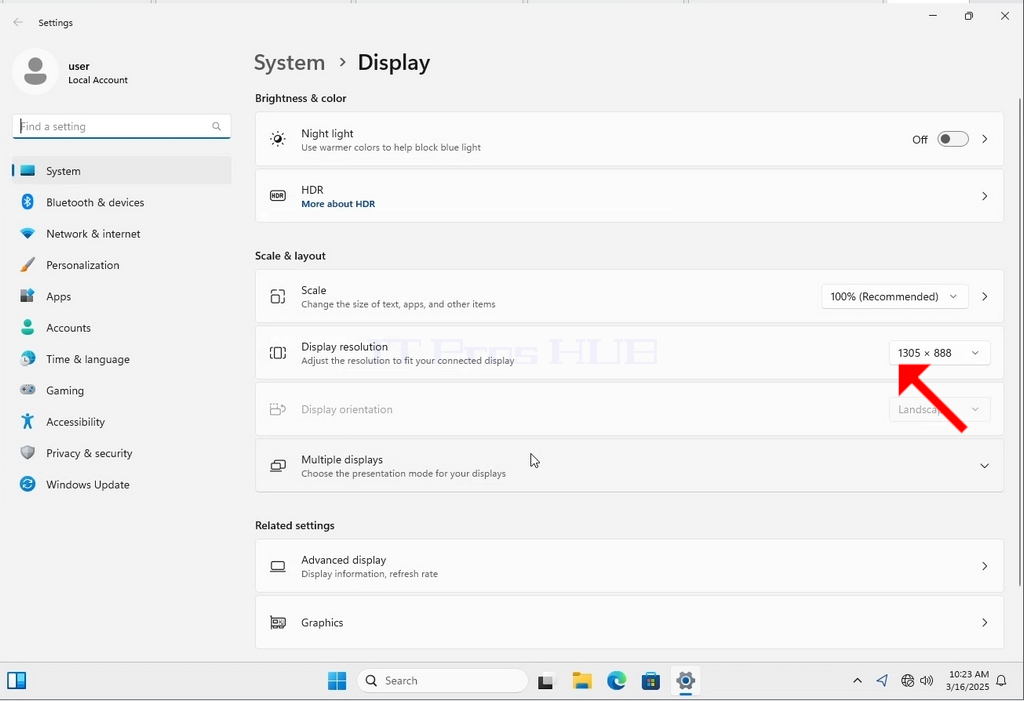
4. In the same row of the Display Resolution, click the current resolution setting drop down menu to expand that menu.
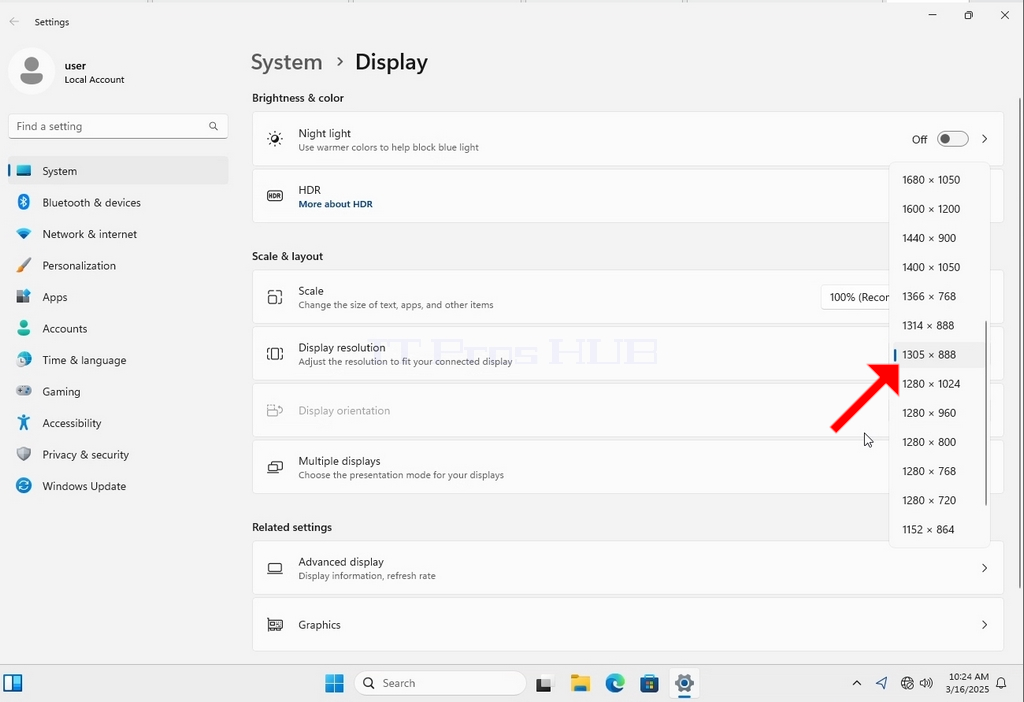
5. From the various resolution options, choose the one best suits your needs by left clicking on it ( In this example the chosen one is 1024x768)
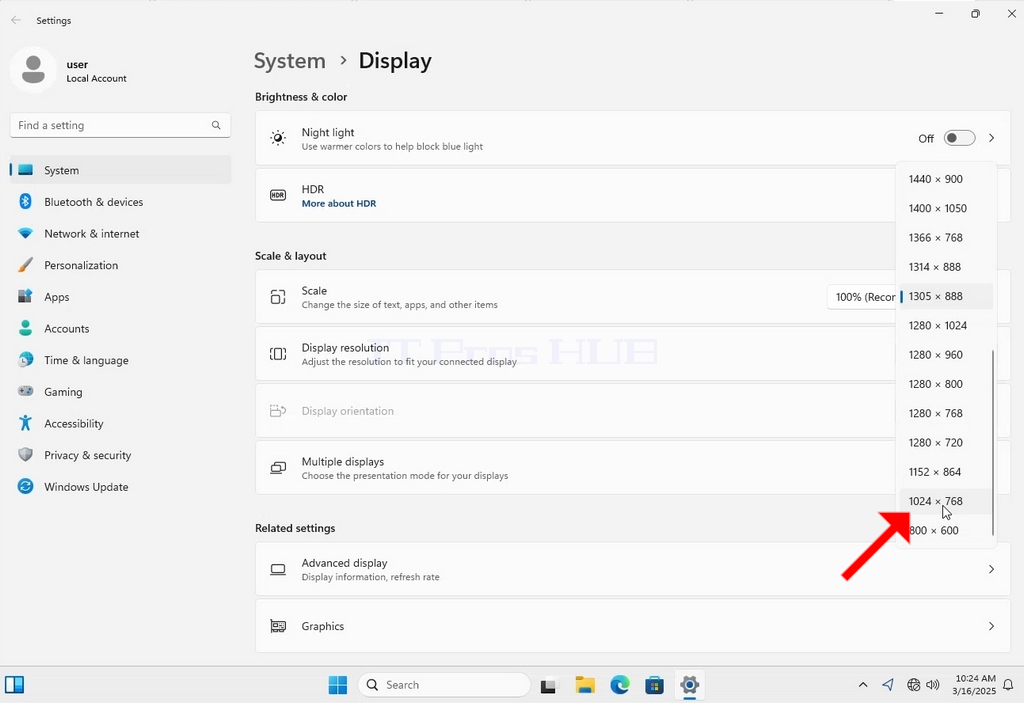
6. After choosing the new resolution setting, Windows will ask you whether you like to Keep Changes or to Revert them. If an option is not chosen with in an allocated amount of seconds, Windows will revert back to the previously configured resolution. This is done in case the monitor doesn't support the selected resolution and the user is unable to either see or see currently the video output in order to manually revert the newly selected resolution.
If the newly chosen resolution is compatible with the monitor, choose Keep Changes, and click it.
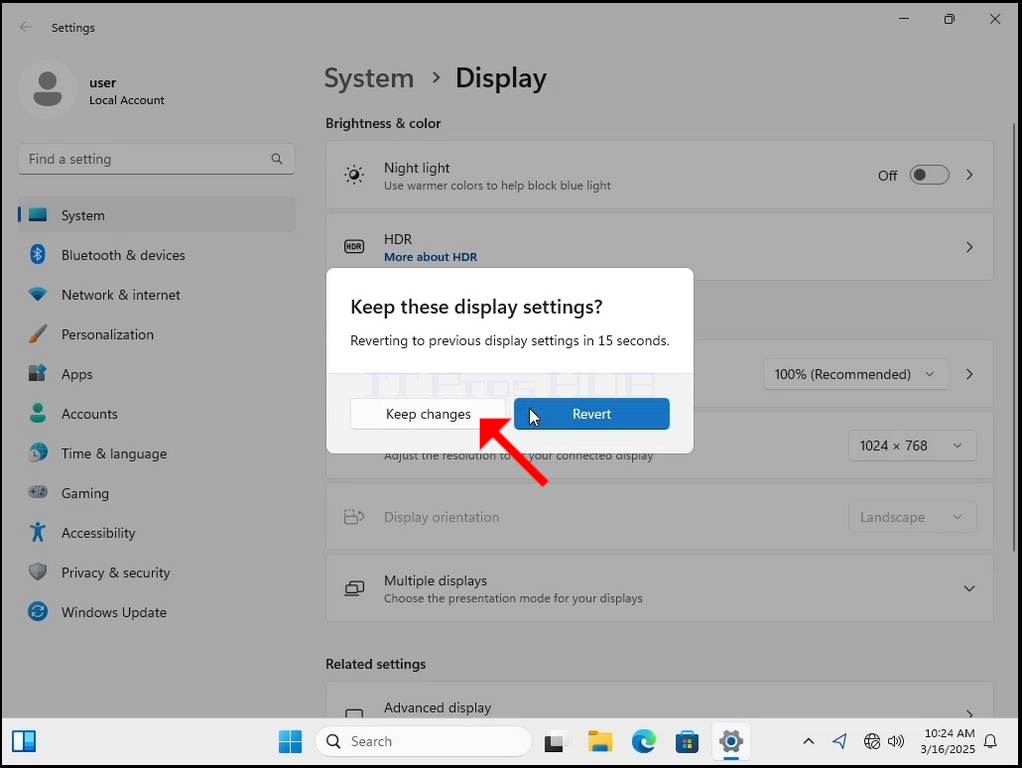
- Základní údaje
- Napsal Administrator
- Kategorie: How to Articles
- Zobrazení: 278
1. Klikněte pravým tlačítkem myši na prázdné místo na pozadí, dokud se nezobrazí nabídka.

2. V nové nabídce vyhledejte možnost Nastavení zobrazení, klikněte na ni a počkejte, až se zobrazí okno Nastavení.
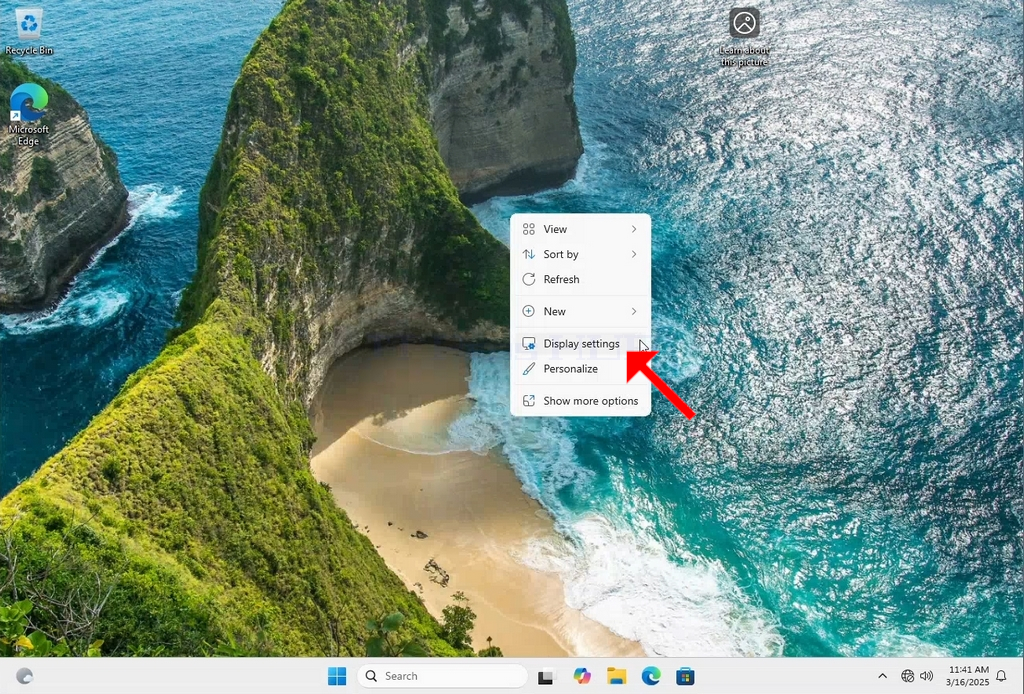
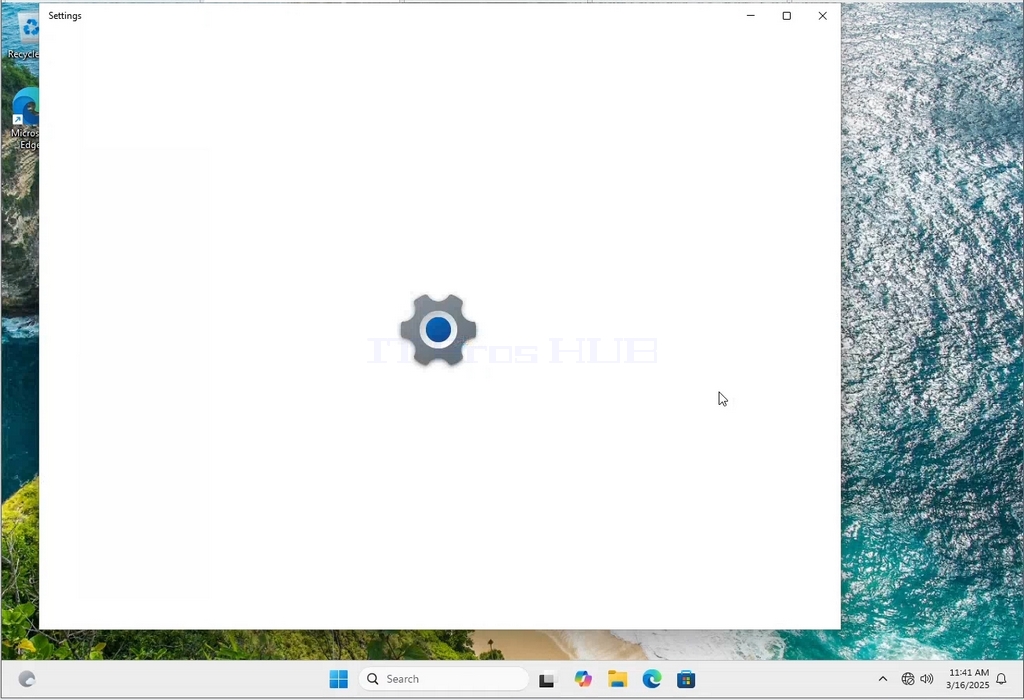
3. V okně Nastavení vyhledejte v části Systém > Možnosti zobrazení možnost Rozlišení zobrazení.
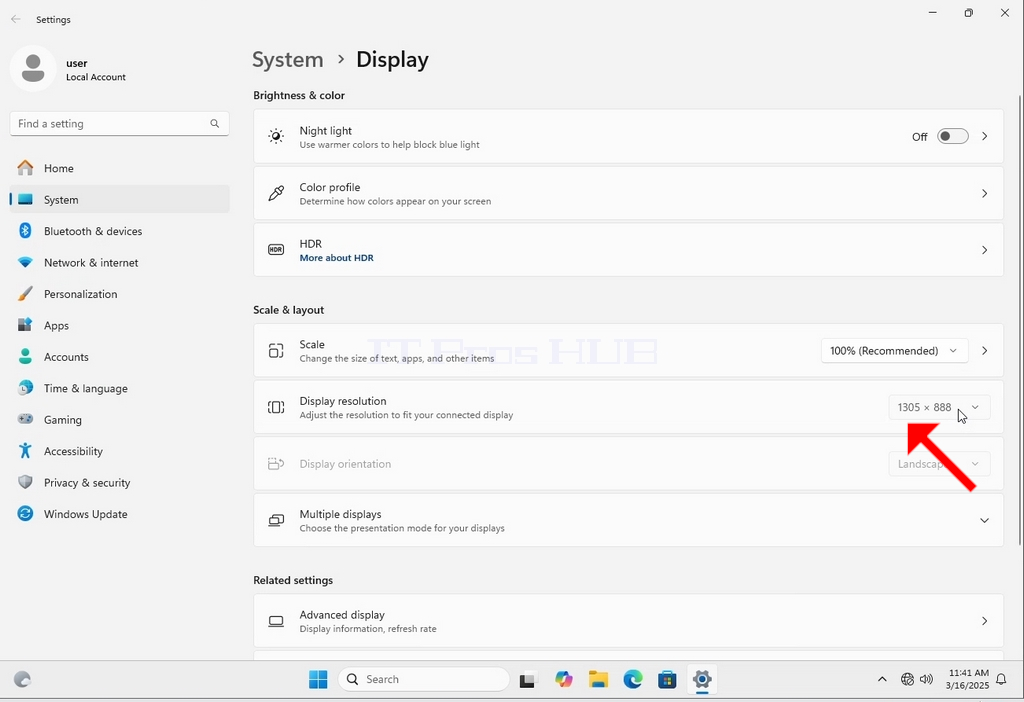
4. Ve stejném řádku Rozlišení displeje klikněte na rozbalovací nabídku Aktuální nastavení rozlišení, čímž tuto nabídku rozbalíte.
5. Z různých možností rozlišení vyberte tu, která nejlépe vyhovuje vašim potřebám, a to tak, že na ni kliknete levým tlačítkem myši ( V tomto příkladu je zvoleno rozlišení 1024x768).
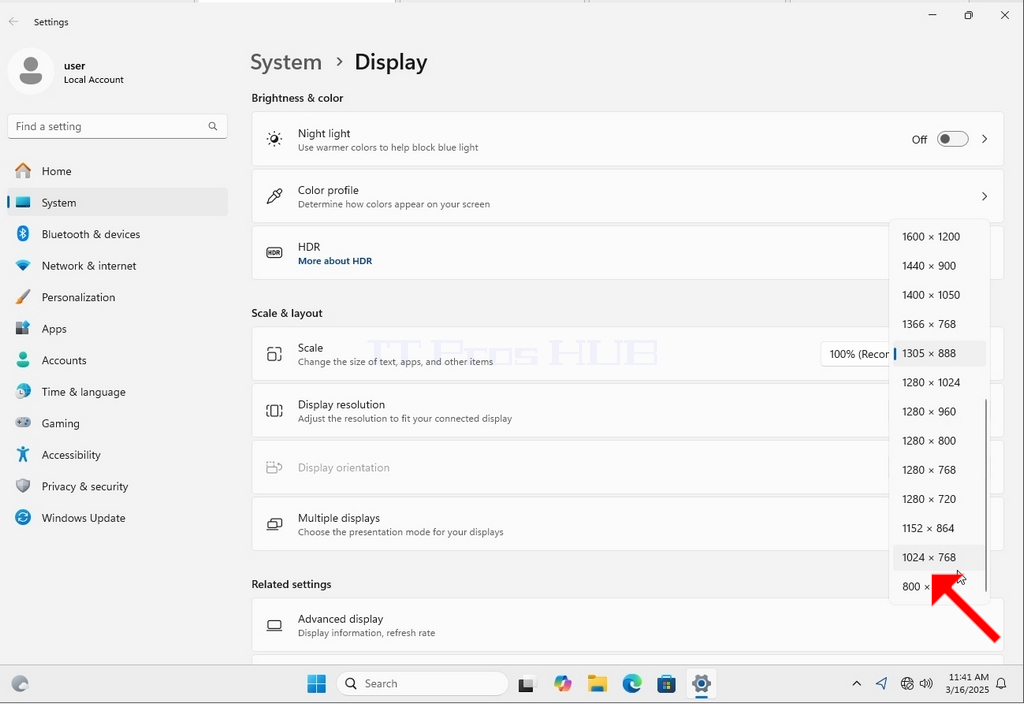
6. Po výběru nového nastavení rozlišení se vás systém Windows zeptá, zda chcete změny zachovat, nebo je vrátit. Pokud nebude možnost vybrána s ve vyhrazeném čase, systém Windows se vrátí k dříve nastavenému rozlišení. To se provádí v případě, že monitor nepodporuje zvolené rozlišení a uživatel není schopen ani vidět, ani aktuálně sledovat obrazový výstup, aby mohl ručně vrátit nově zvolené rozlišení.
Pokud je nově zvolené rozlišení s monitorem kompatibilní, vyberte možnost Zachovat změny a klepněte na ni.
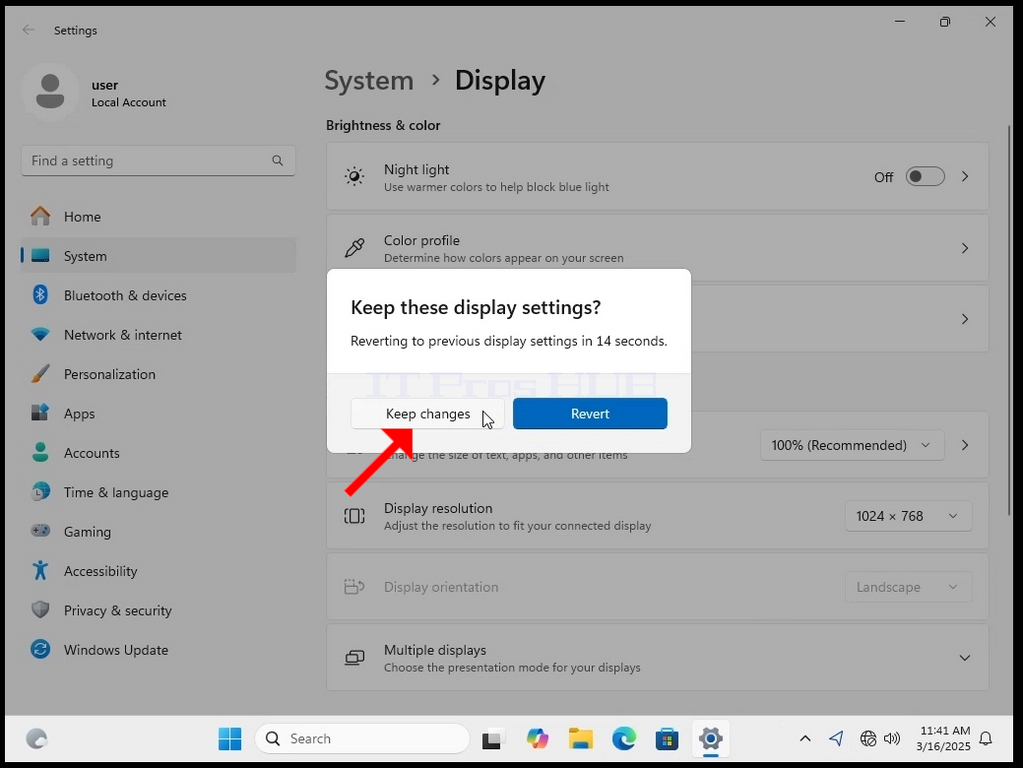
- Jak změnit rozlišení v systému Windows 11 24H2 x64 Pro Education Build 26100.1742
- Jak změnit rozlišení v systému Windows 11 24H2 x64 Home Build 26100.1742
- Jak změnit rozlišení v systému Windows 11 24H2 x64 Education N Build 26100.1742
- Jak změnit rozlišení v systému Windows 11 24H2 x64 Education Build 26100.1742