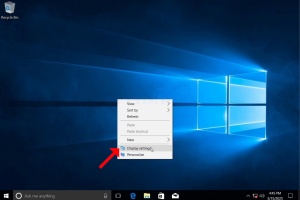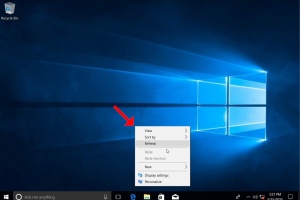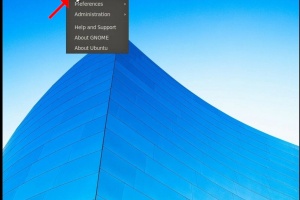Blank Module
|
Tags
2025, aspx, bitrix, biz, click, dark, darknet, drug, extra, html, index, info, kbto70f, links, market, markets, onion, org, redirect, referer, thread, tid, url, viewthread, web
Advanced search |
Latest Activity
|
Most Read Articles | Login | Total posts 4 • Total topics 5 • Total members 19 |
- 자세히
- 작성자: Administrator
- 카테고리: How to Articles
- 조회수: 39
1. Right click an empty space on the background until a menu appears
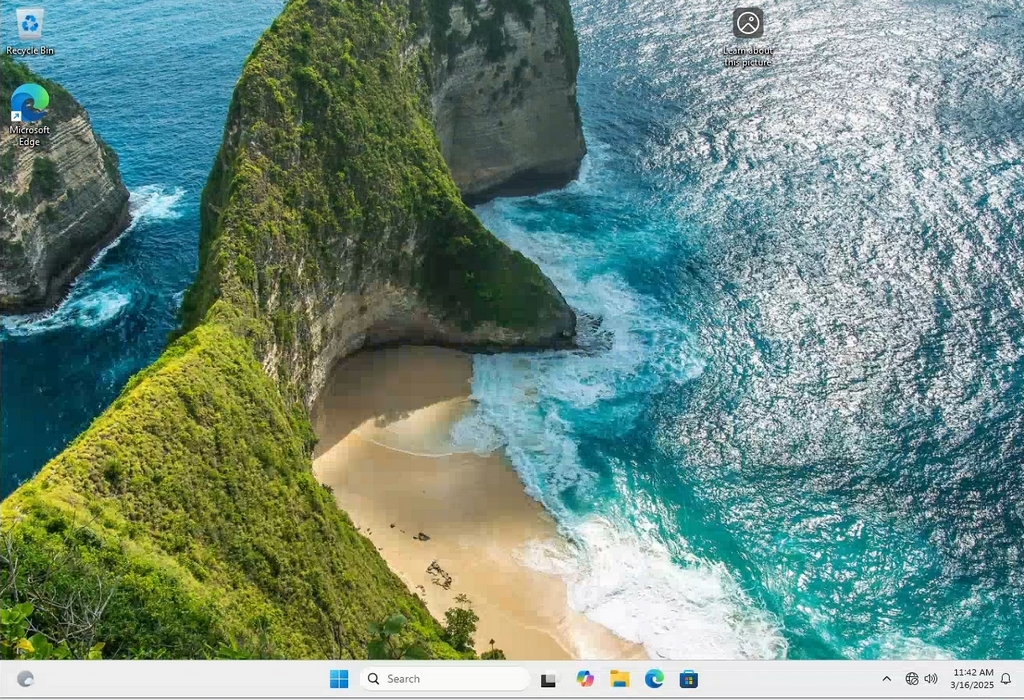
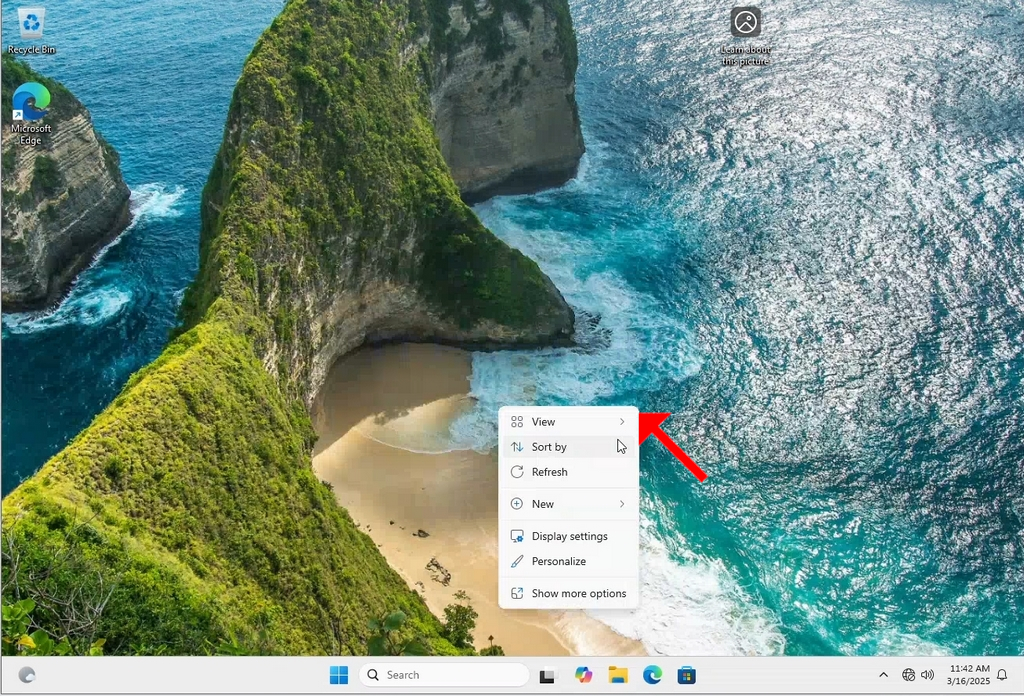
2. In the new menu look for the Display Settings option and click it and wait for the Settings window to appear
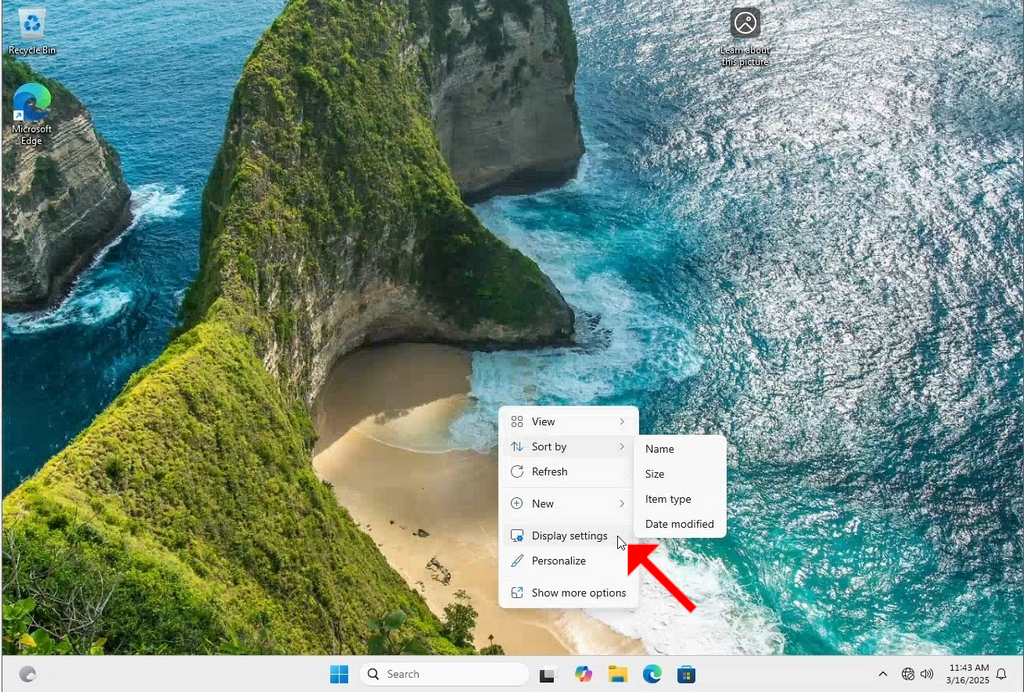
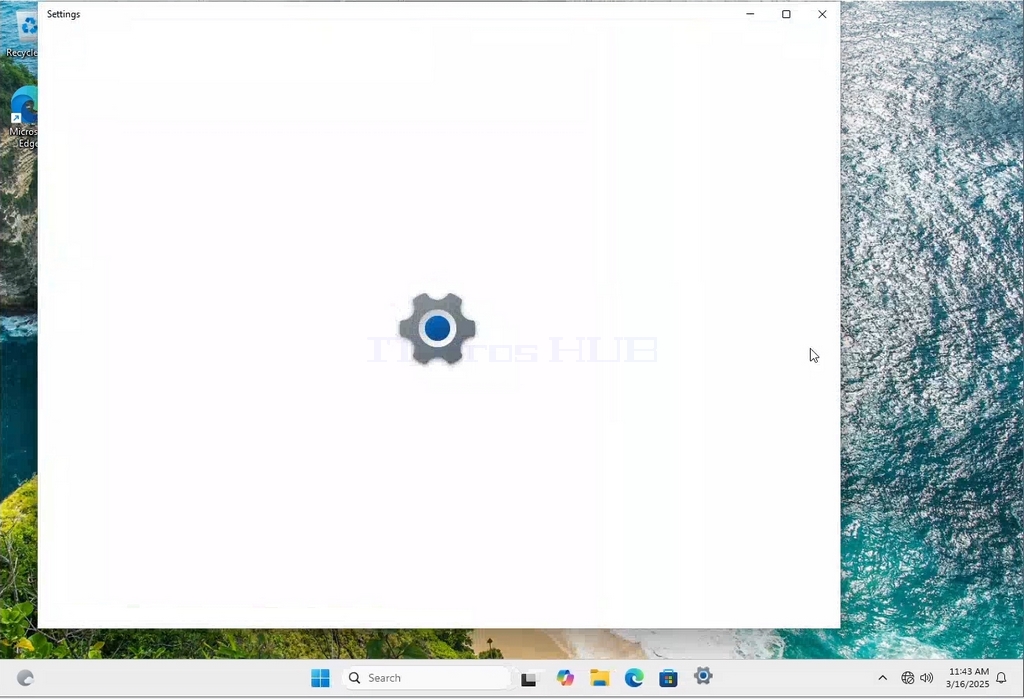
3. In the Settings window, under the System > Display options, look for the Display Resolution option
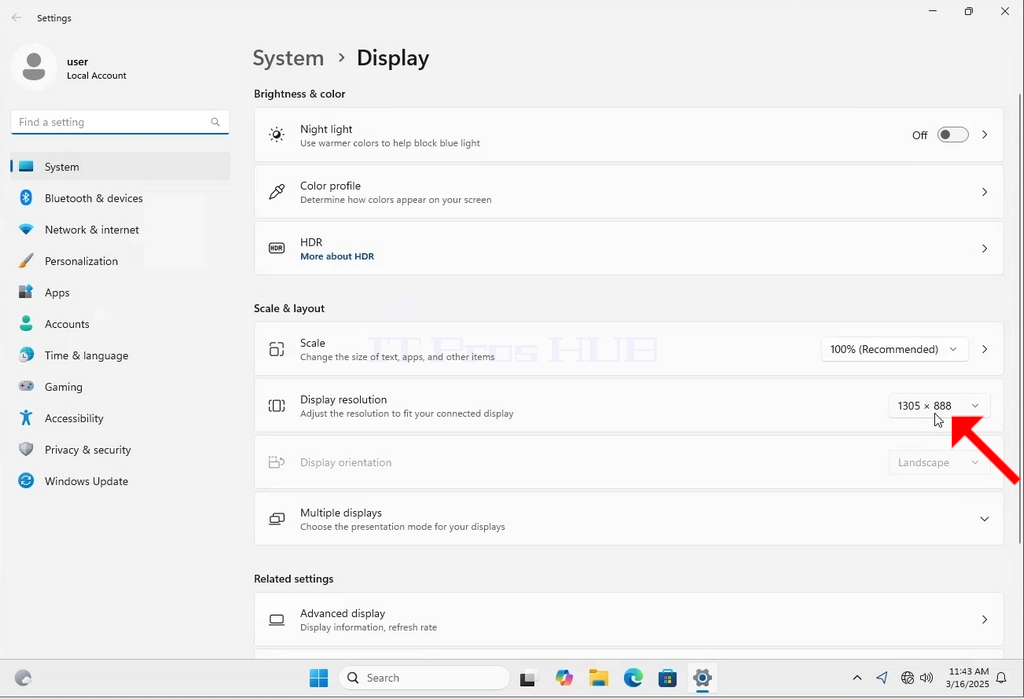
4. In the same row of the Display Resolution, click the current resolution setting drop down menu to expand that menu.
5. From the various resolution options, choose the one best suits your needs by left clicking on it ( In this example the chosen one is 1024x768)
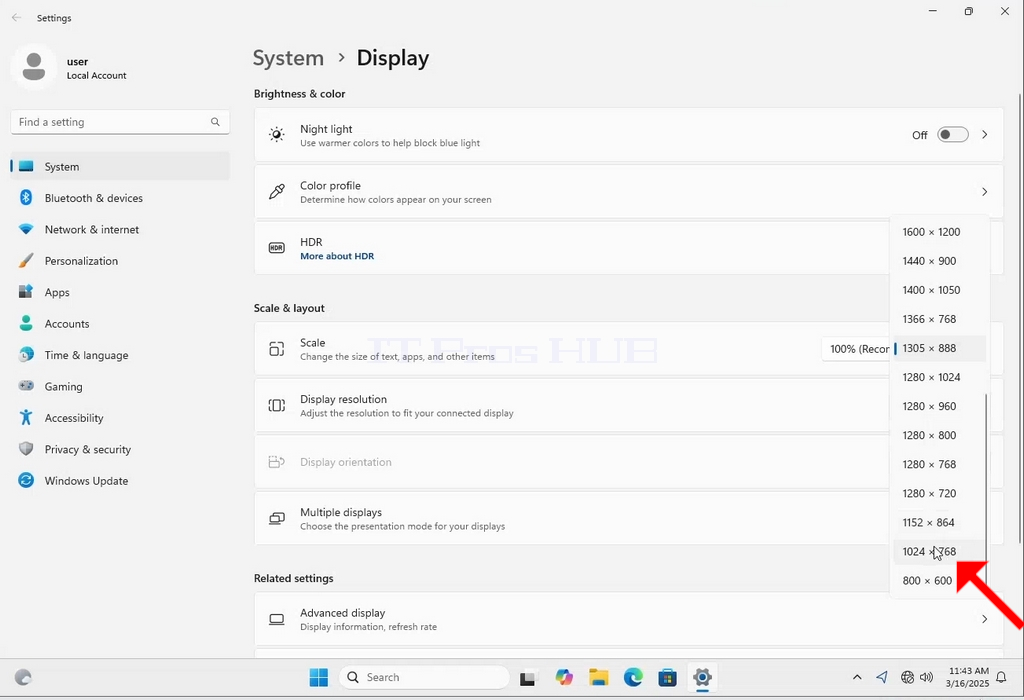
6. After choosing the new resolution setting, Windows will ask you whether you like to Keep Changes or to Revert them. If an option is not chosen with in an allocated amount of seconds, Windows will revert back to the previously configured resolution. This is done in case the monitor doesn't support the selected resolution and the user is unable to either see or see currently the video output in order to manually revert the newly selected resolution.
If the newly chosen resolution is compatible with the monitor, choose Keep Changes, and click it.
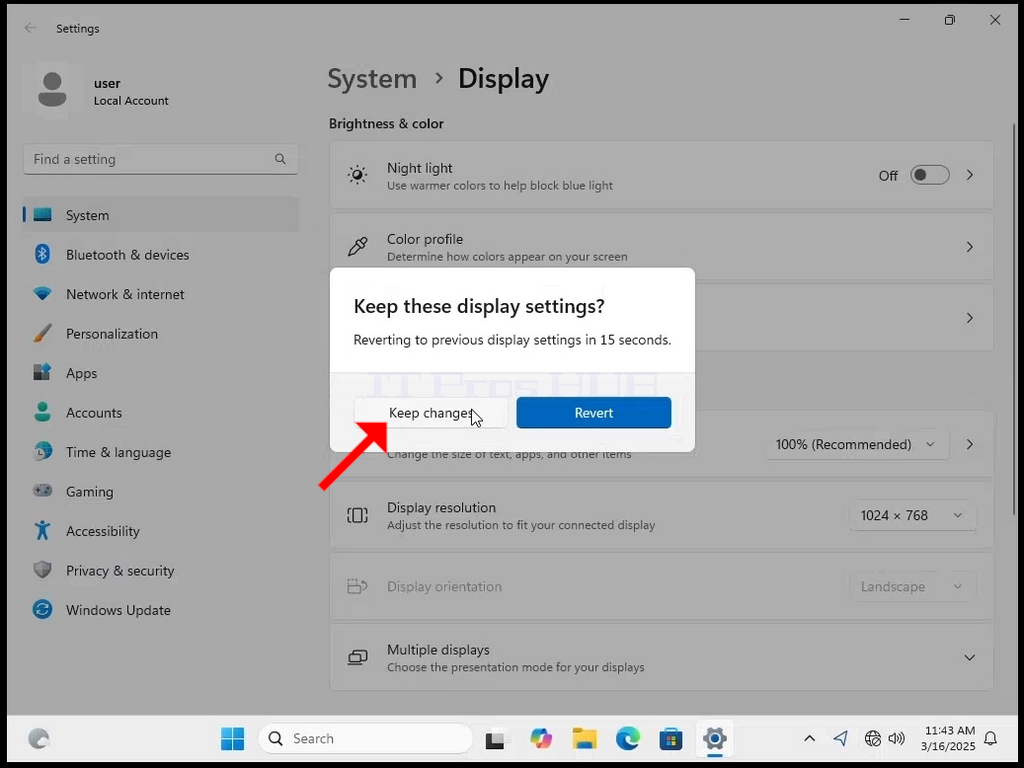
- 자세히
- 작성자: Administrator
- 카테고리: How to Articles
- 조회수: 36
1. 메뉴가 나타날 때까지 배경의 빈 공간을 마우스 오른쪽 버튼으로 클릭합니다.
2. 새 메뉴에서 디스플레이 설정 옵션을 찾아 클릭하고 설정 창이 나타날 때까지 기다립니다.
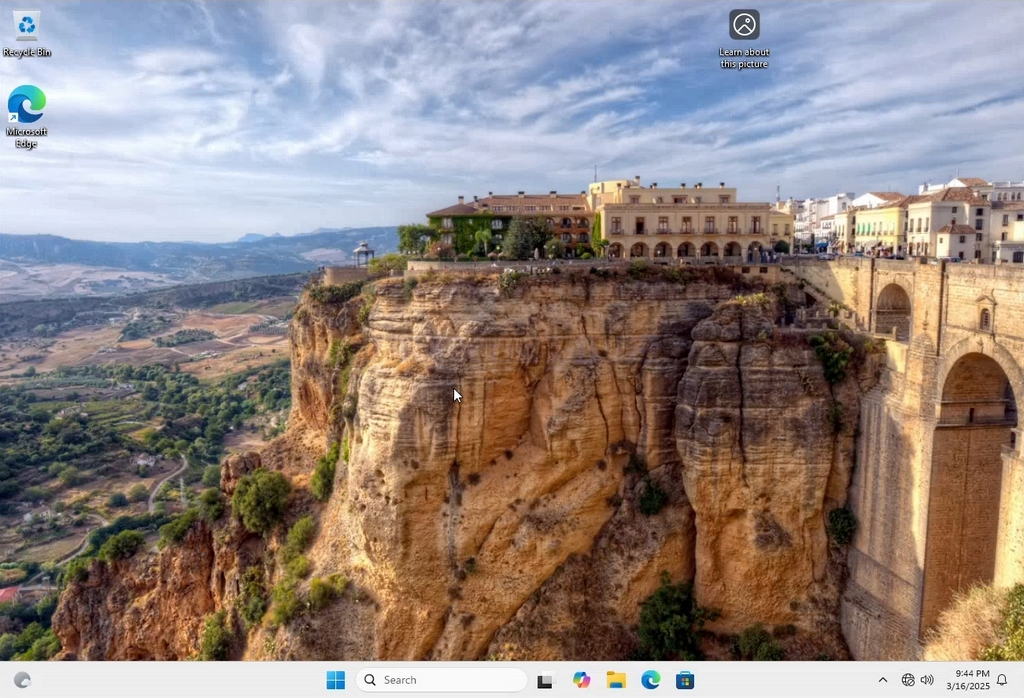
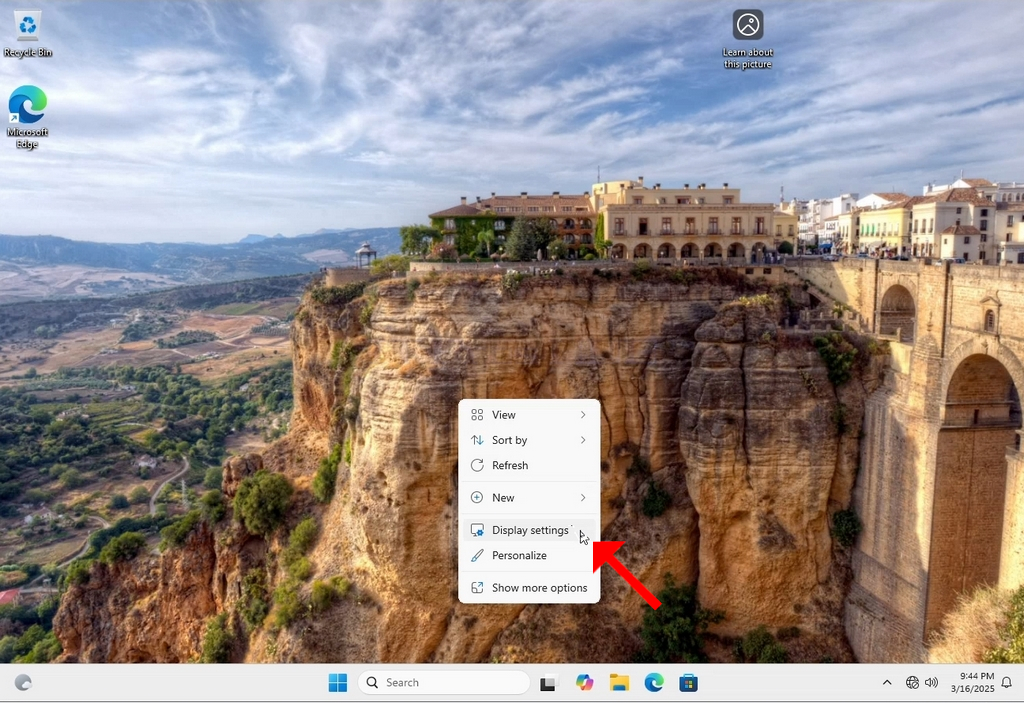
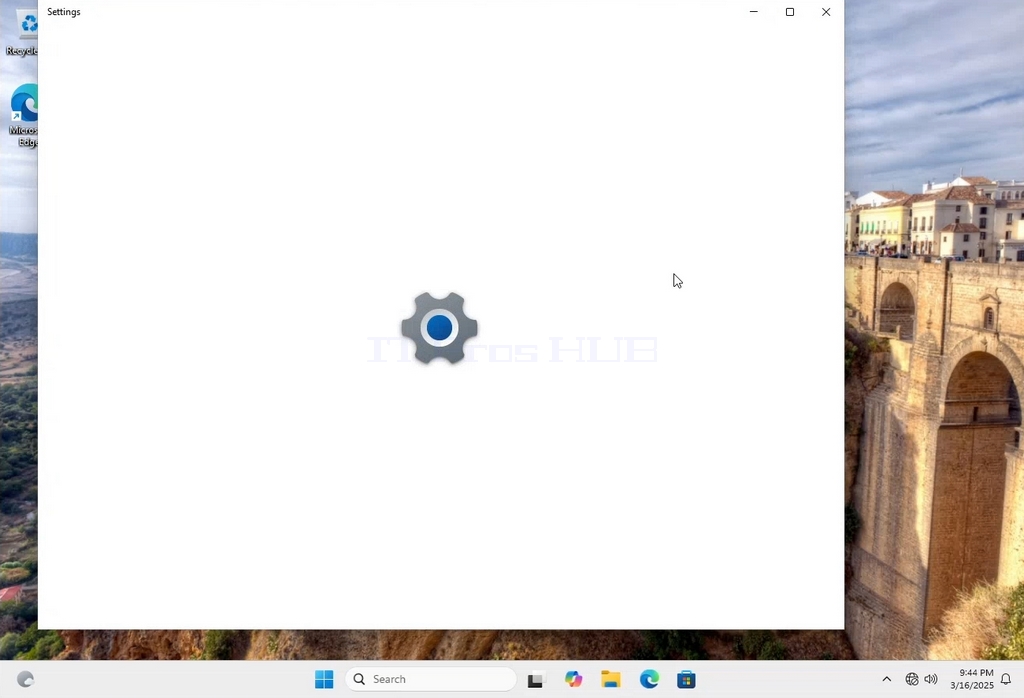
3. 설정 창의 시스템 > 디스플레이 옵션에서 디스플레이 해상도 옵션을 찾습니다.
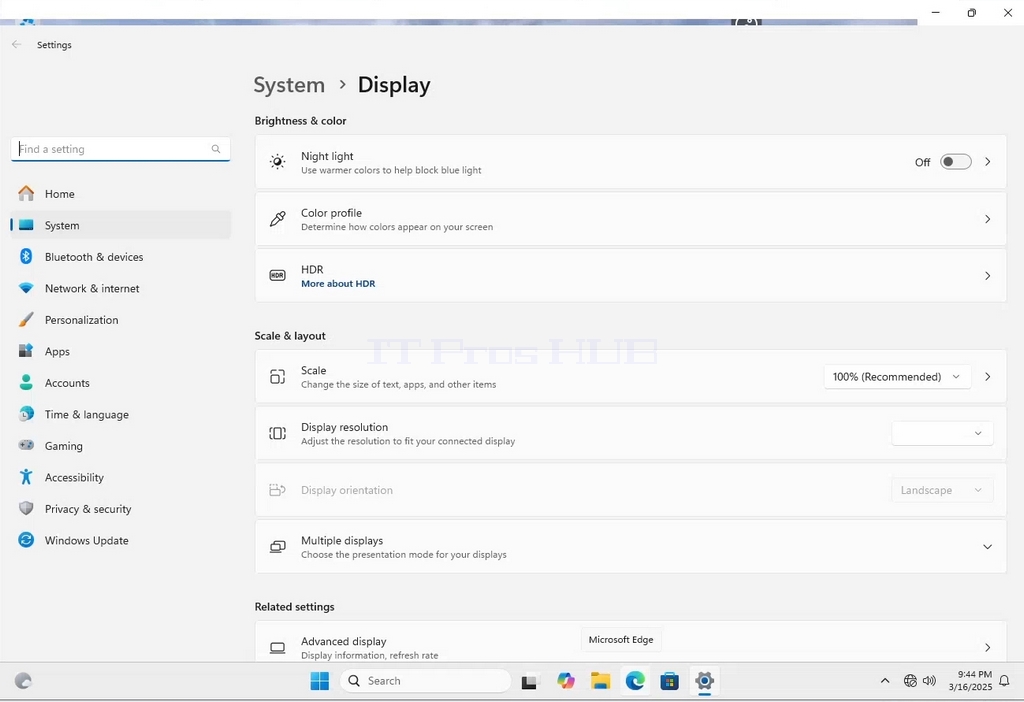
4. 디스플레이 해상도의 같은 행에서 현재 해상도 설정 드롭다운 메뉴를 클릭하여 해당 메뉴를 펼칩니다.
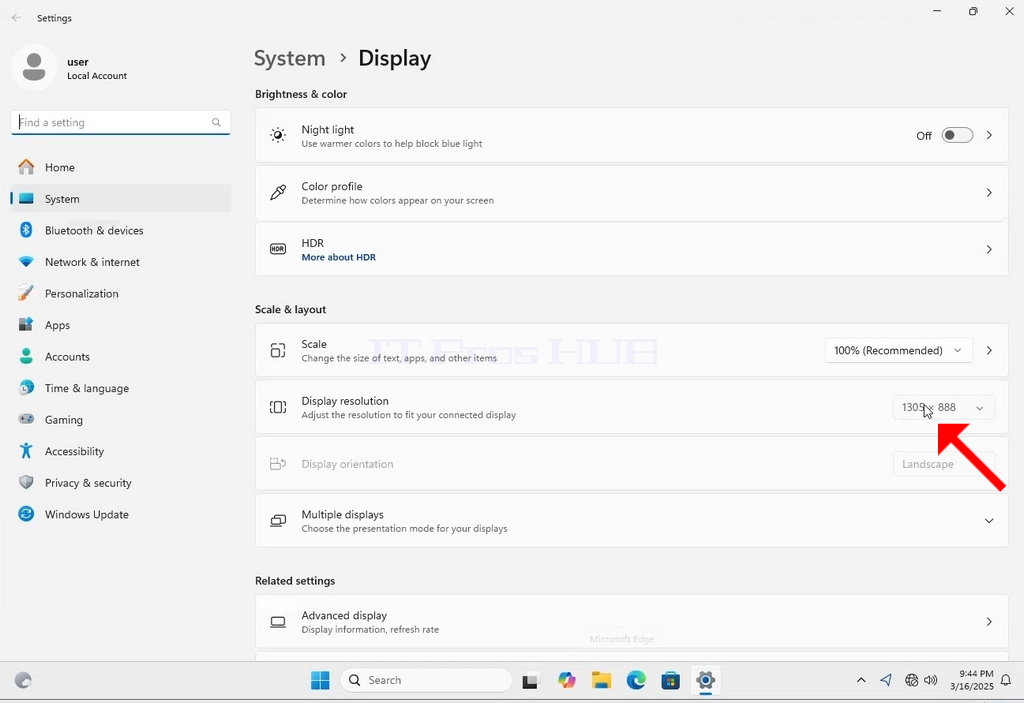
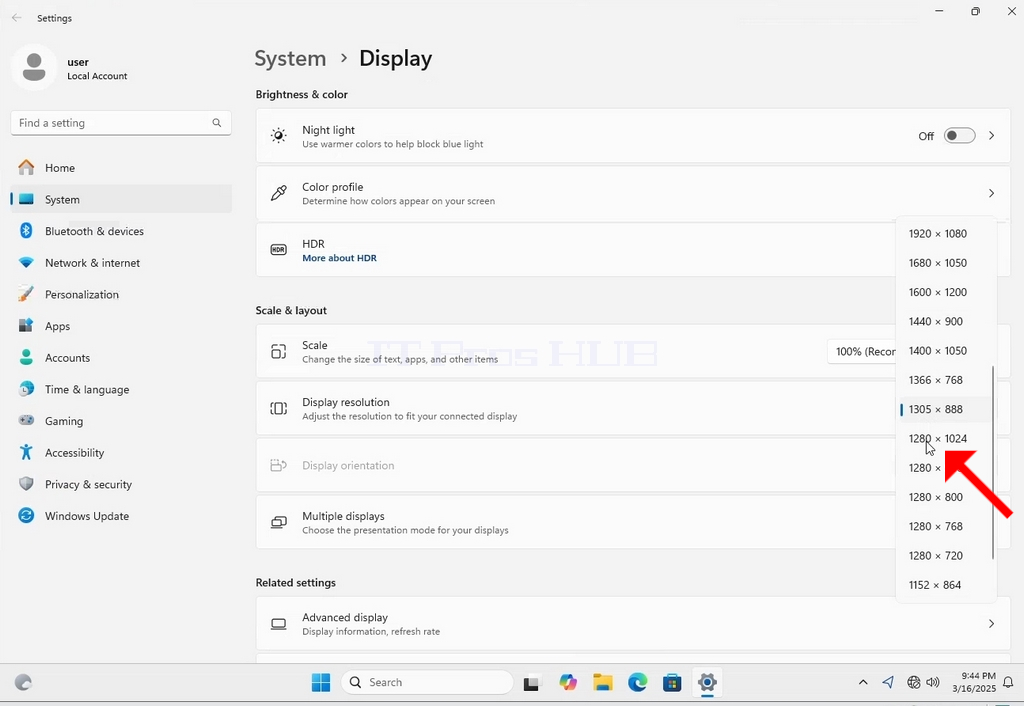
5. 다양한 해상도 옵션 중에서 필요에 가장 적합한 해상도를 왼쪽 클릭하여 선택합니다(이 예에서는 1024x768을 선택했습니다).
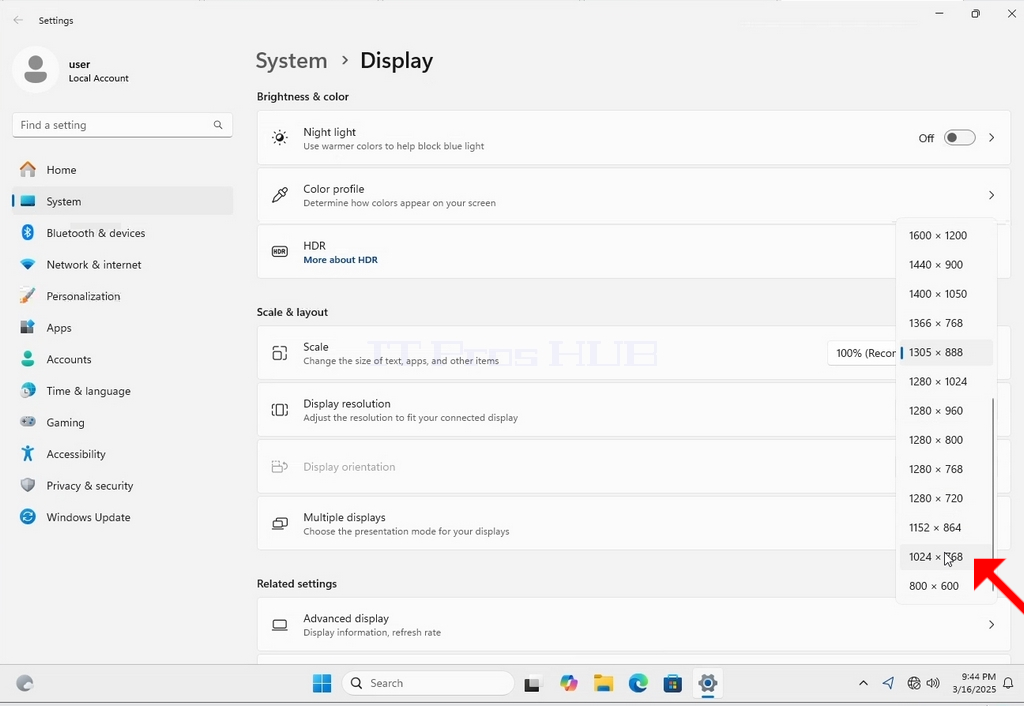
6. 새 해상도 설정을 선택하면 변경 사항을 유지할 것인지 아니면 되돌릴 것인지 묻는 메시지가 표시됩니다. 할당된 시간 내에 옵션을 선택하지 않으면 Windows는 이전에 구성한 해상도로 되돌립니다. 이는 모니터가 선택한 해상도를 지원하지 않아 사용자가 새로 선택한 해상도를 수동으로 되돌리기 위해 현재 비디오 출력을 볼 수 없거나 볼 수 없는 경우에 수행됩니다.
새로 선택한 해상도가 모니터와 호환되는 경우 변경 사항 유지를 선택하고 클릭합니다.
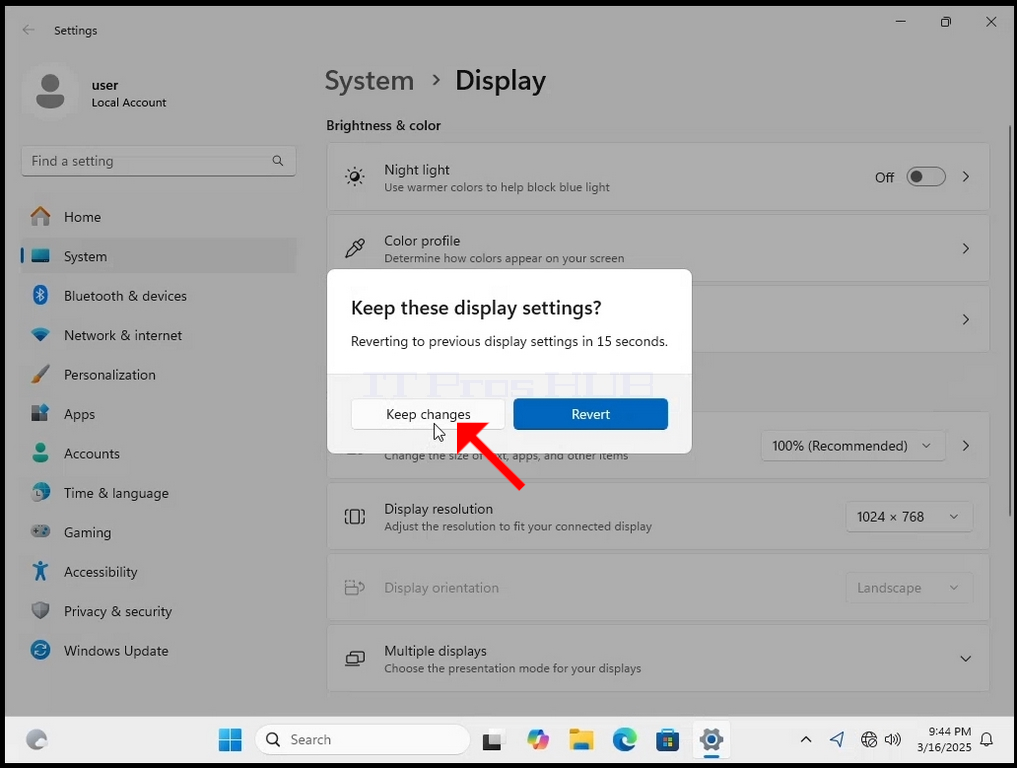
- 자세히
- 작성자: Administrator
- 카테고리: How to Articles
- 조회수: 49
1. 배경의 빈 공간을 마우스 오른쪽 버튼으로 클릭합니다.
2. 새 메뉴에서 디스플레이 설정 옵션을 찾아 클릭하고 설정 창이 나타날 때까지 기다립니다.
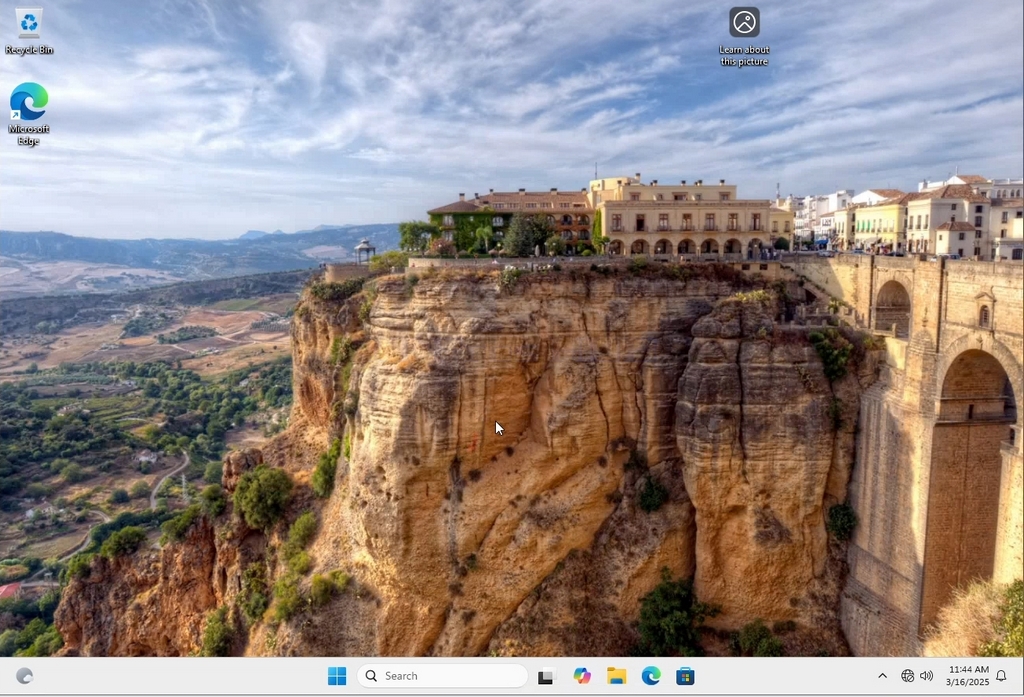
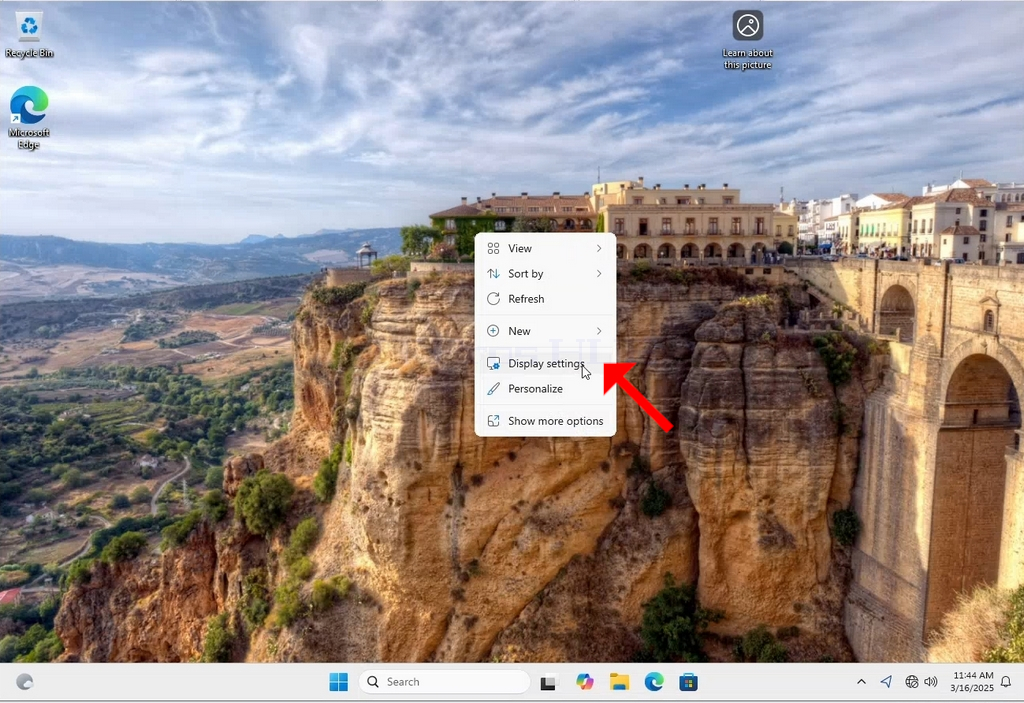
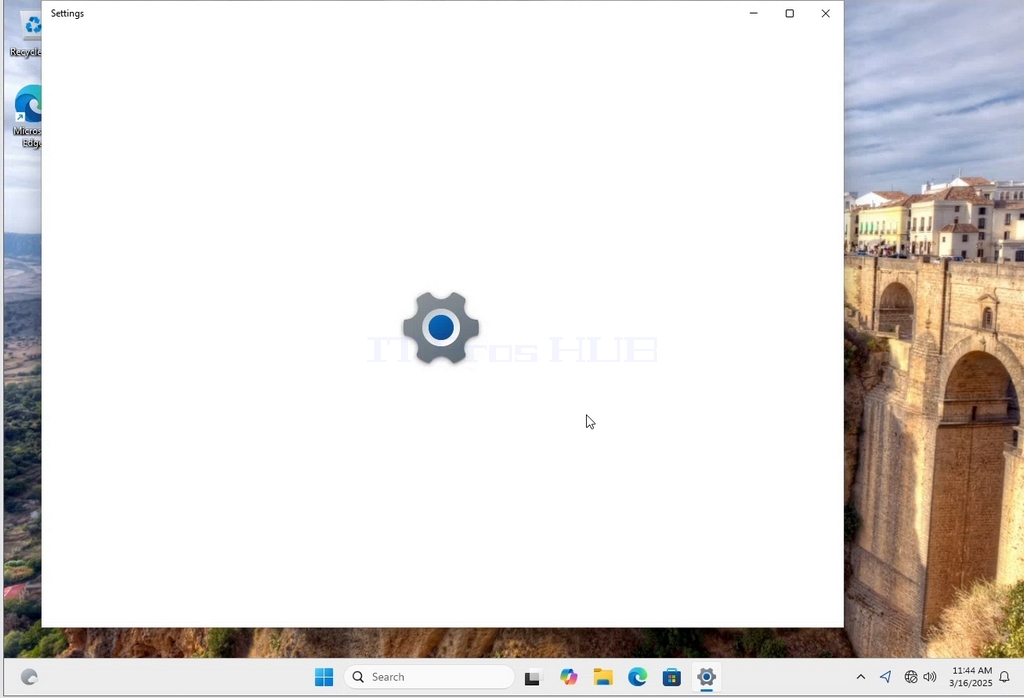
3. 설정 창의 시스템 > 디스플레이 옵션에서 디스플레이 해상도 옵션을 찾습니다.
4. 디스플레이 해상도의 같은 행에서 현재 해상도 설정 드롭다운 메뉴를 클릭하여 해당 메뉴를 확장합니다.
5. 다양한 해상도 옵션 중에서 필요에 가장 적합한 해상도를 왼쪽 클릭하여 선택합니다(이 예에서는 1024x768을 선택했습니다).
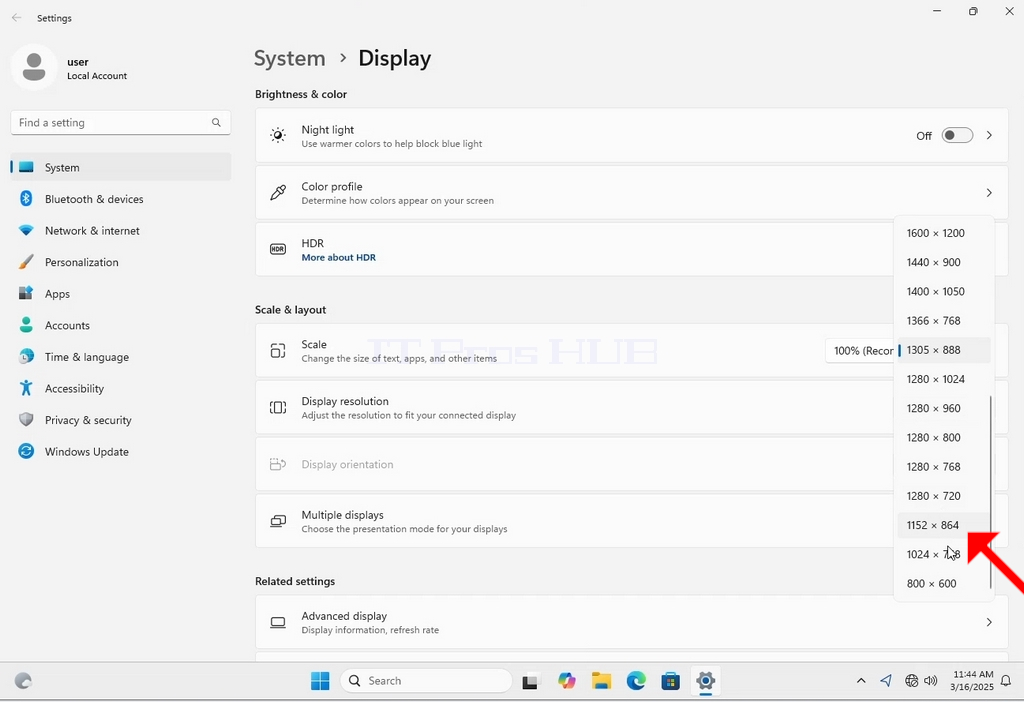
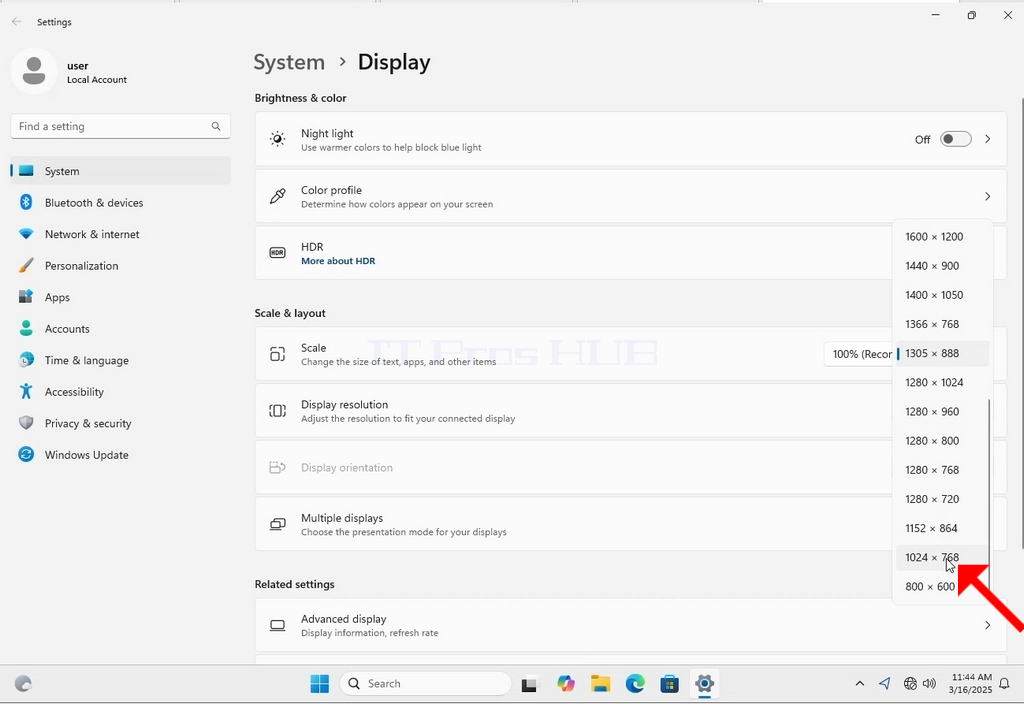
6. 새 해상도 설정을 선택하면 변경 사항을 유지할 것인지 아니면 되돌릴 것인지 묻는 메시지가 표시됩니다. 할당된 시간 내에 옵션을 선택하지 않으면 Windows는 이전에 구성된 해상도로 되돌립니다. 이는 모니터가 선택한 해상도를 지원하지 않아 사용자가 새로 선택한 해상도를 수동으로 되돌리기 위해 비디오 출력을 제대로 볼 수 없거나 제대로 볼 수 없는 경우에 수행됩니다.
새로 선택한 해상도가 모니터와 호환되는 경우 변경 사항 유지를 선택하고 클릭합니다.
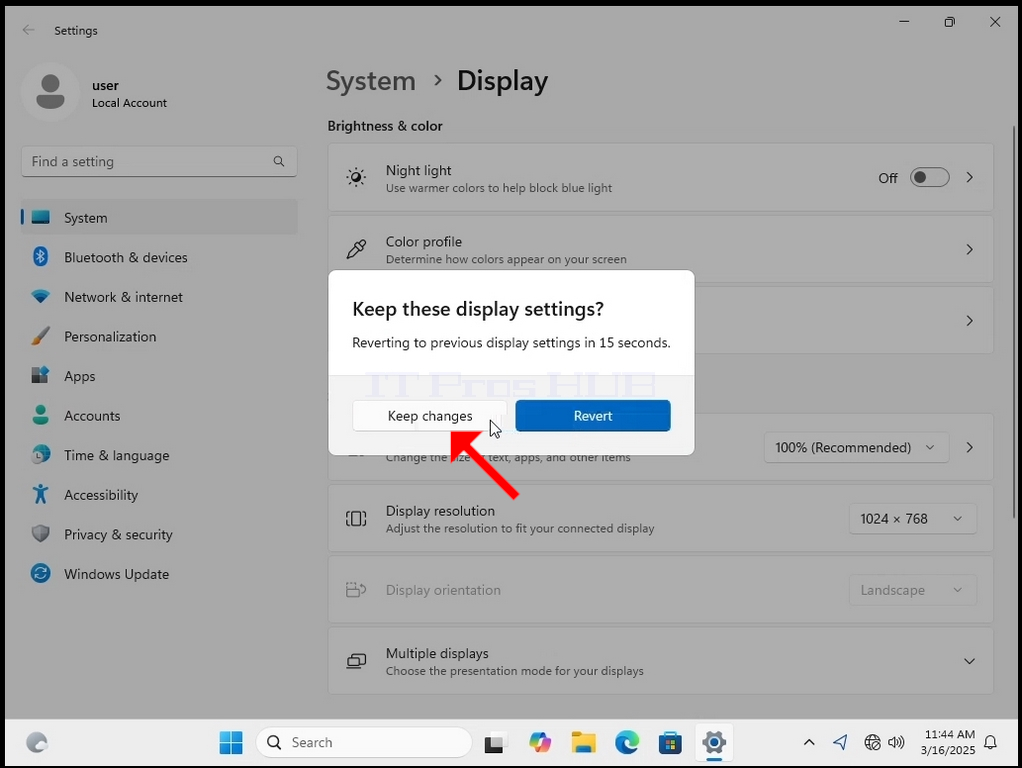
- 자세히
- 작성자: Administrator
- 카테고리: How to Articles
- 조회수: 56
1. 배경의 빈 공간을 마우스 오른쪽 버튼으로 클릭합니다.
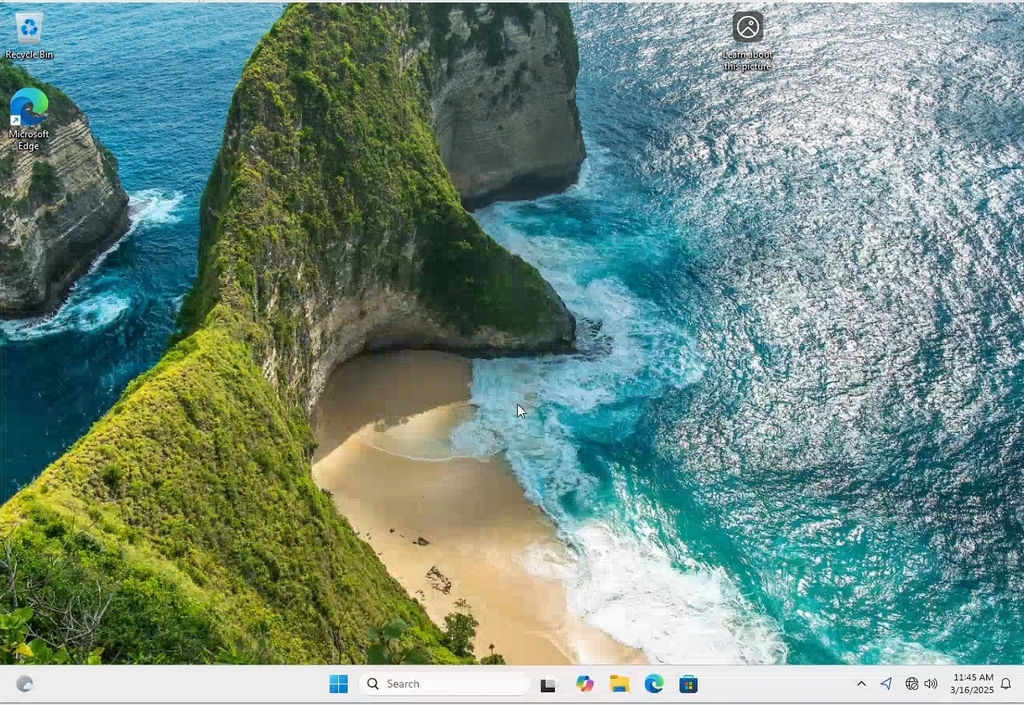
2. 새 메뉴에서 디스플레이 설정 옵션을 찾아 클릭하고 설정 창이 나타날 때까지 기다립니다.
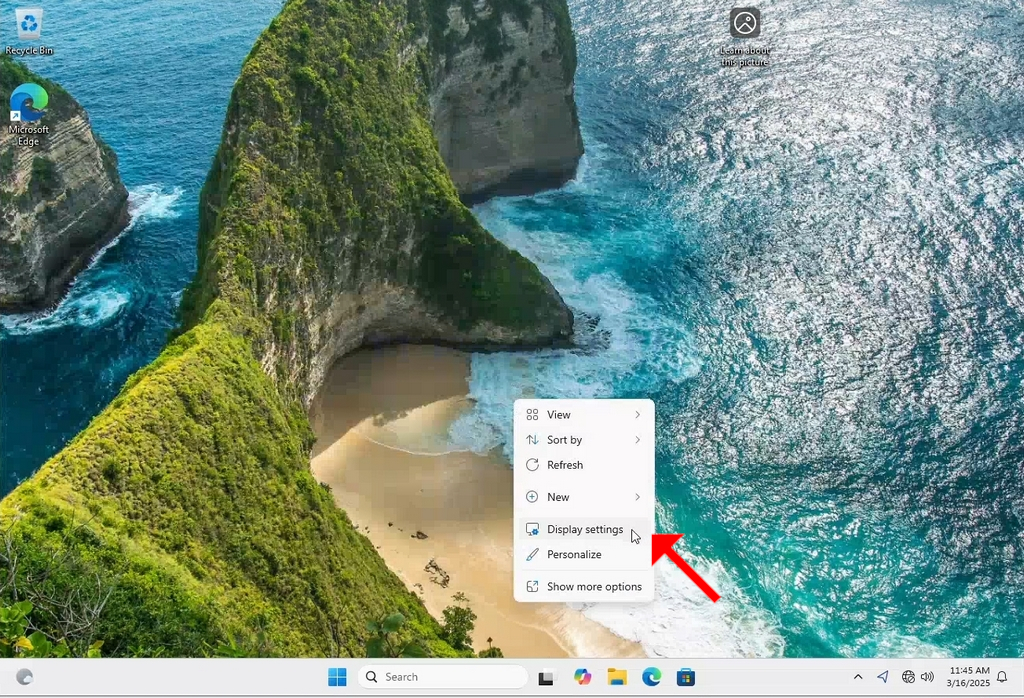
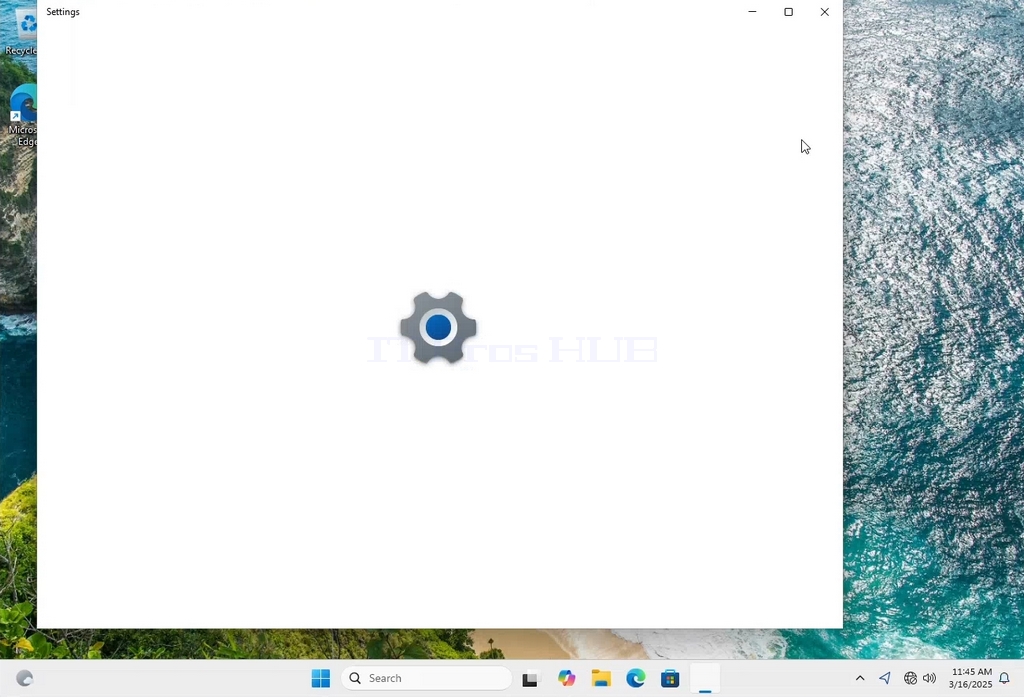
3. 설정 창의 시스템 > 디스플레이 옵션에서 디스플레이 해상도 옵션을 찾습니다.
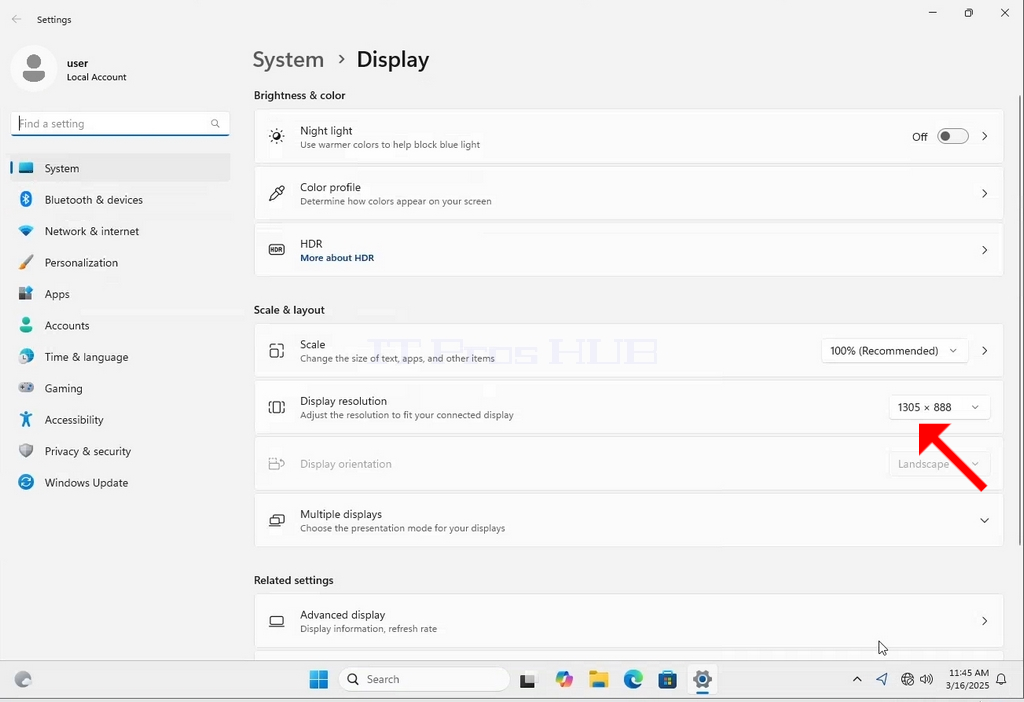
4. 디스플레이 해상도의 같은 행에서 현재 해상도 설정 드롭다운 메뉴를 클릭하여 해당 메뉴를 확장합니다.
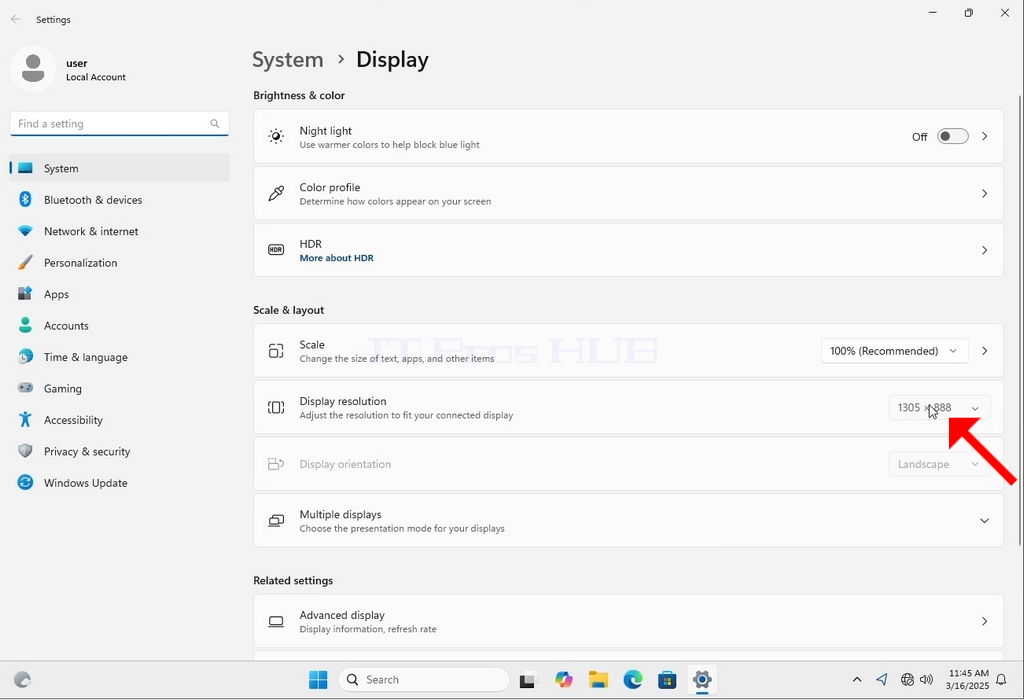
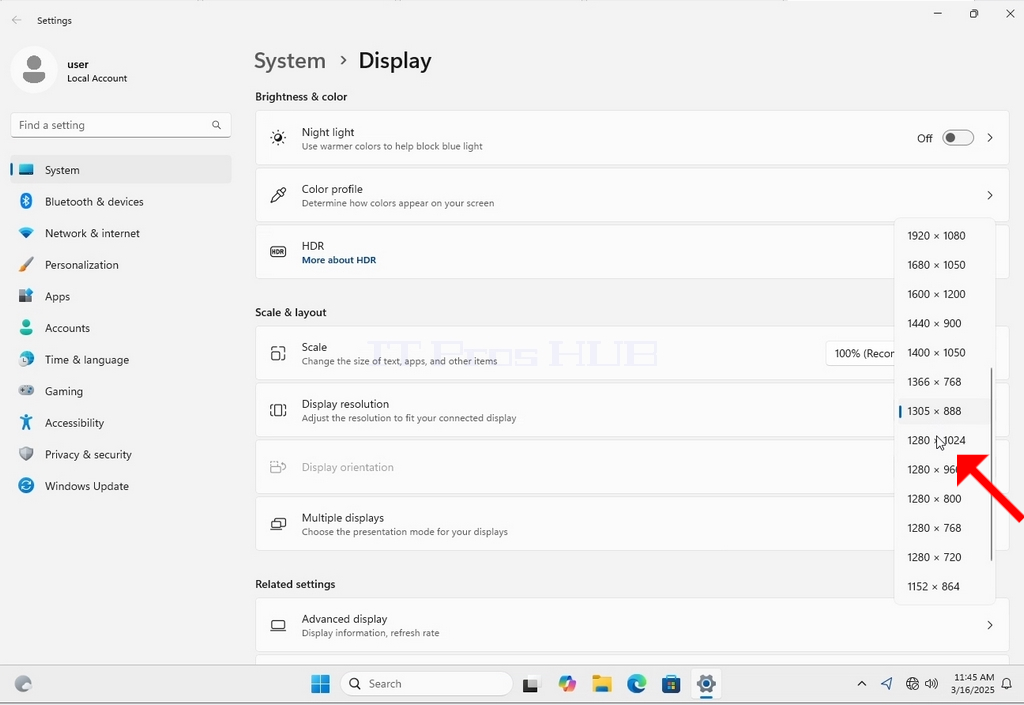
5. 다양한 해상도 옵션 중에서 필요에 가장 적합한 해상도를 왼쪽 클릭하여 선택합니다(이 예에서는 1024x768을 선택했습니다).
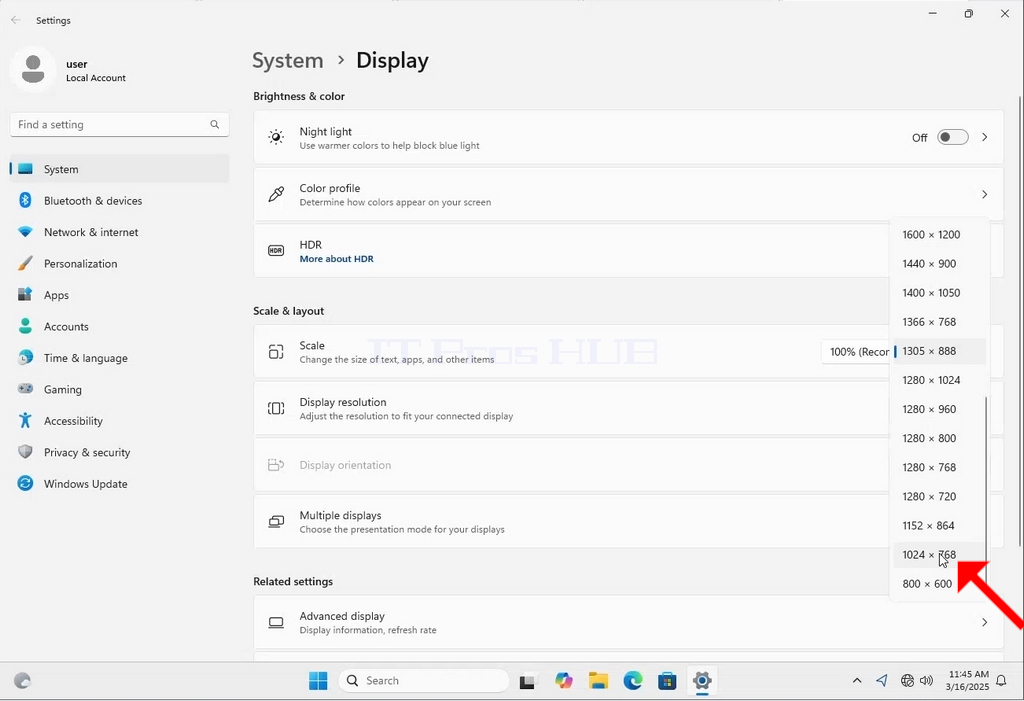
6. 새 해상도 설정을 선택하면 변경 사항을 유지할 것인지 아니면 되돌릴 것인지 묻는 메시지가 표시됩니다. 할당된 시간 내에 옵션을 선택하지 않으면 Windows는 이전에 구성된 해상도로 되돌립니다. 이는 모니터가 선택한 해상도를 지원하지 않아 사용자가 새로 선택한 해상도를 수동으로 되돌리기 위해 비디오 출력을 제대로 볼 수 없거나 제대로 볼 수 없는 경우에 수행됩니다.
새로 선택한 해상도가 모니터와 호환되는 경우 변경 사항 유지를 선택하고 클릭합니다.
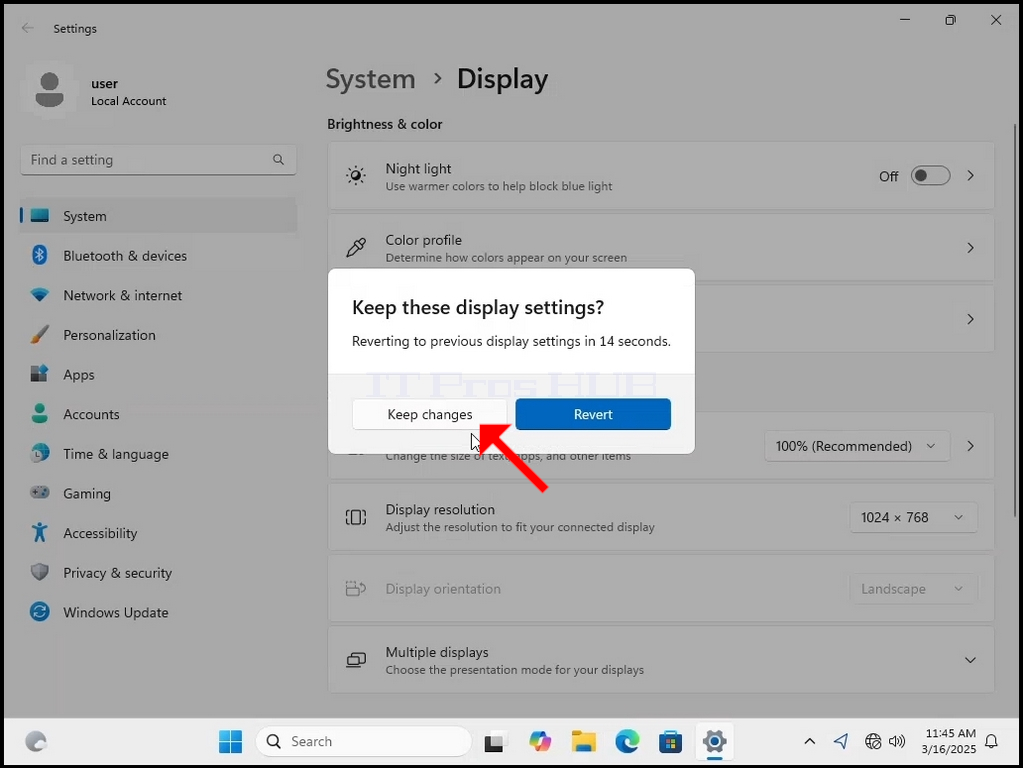
- 자세히
- 작성자: Administrator
- 카테고리: How to Articles
- 조회수: 103
1. Right click an empty space on the background until a menu appears


2. In the new menu look for the Display Settings option and click it and wait for the Settings window to appear


3. In the Settings window, under the System > Display options, look for the Display Resolution option

4. In the same row of the Display Resolution, click the current resolution setting drop down menu to expand that menu.


5. From the various resolution options, choose the one best suits your needs by left clicking on it ( In this example the chosen one is 1024x768)

6. After choosing the new resolution setting, Windows will ask you whether you like to Keep Changes or to Revert them. If an option is not chosen with in an allocated amount of seconds, Windows will revert back to the previously configured resolution. This is done in case the monitor doesn't support the selected resolution and the user is unable to either see or see currently the video output in order to manually revert the newly selected resolution.
If the newly chosen resolution is compatible with the monitor, choose Keep Changes, and click it.